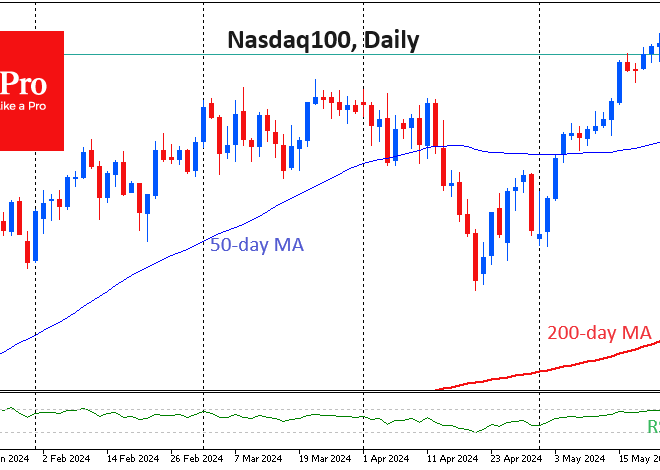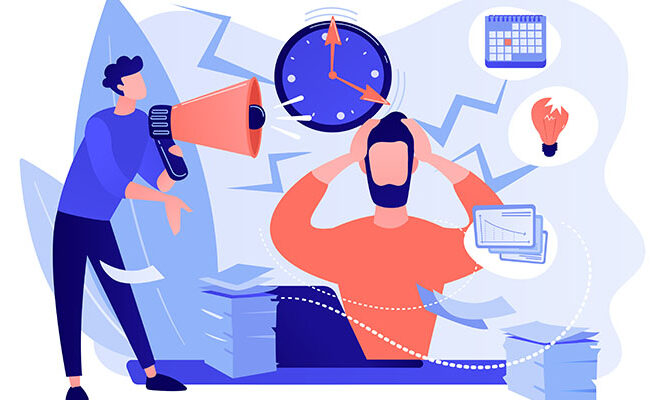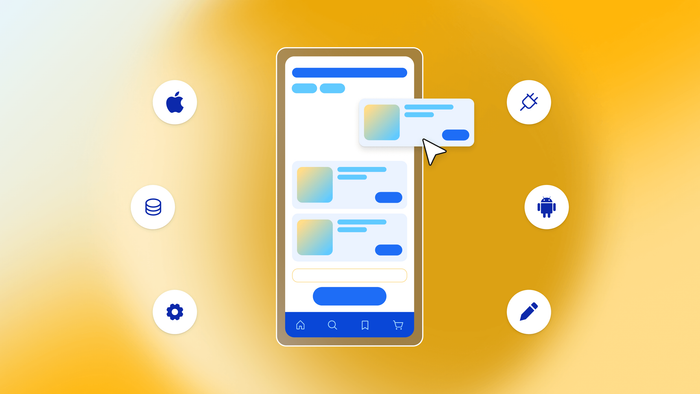
Beyond the Basics: A Deep Dive into Android Cloud Backup for Your Phone and Gadgets
The Digital Safety Net: Mastering Your Android Cloud Services and Backup Strategy
Imagine the stomach-dropping moment your phone slips from your grasp, screen-first, onto unforgiving concrete. Or the quiet panic of realizing your device is simply… gone. In our hyper-connected world, our Android phones are more than just communication tools; they are digital extensions of ourselves, holding precious memories, critical work data, and the intricate web of our daily lives. The latest Android News often highlights powerful new cameras and blazing-fast processors, but the unsung hero of the modern smartphone experience is the cloud. This digital safety net promises to catch our data before it’s lost forever. However, Android’s cloud and backup ecosystem is far from a simple, one-size-fits-all solution. It’s a layered, often confusing, landscape of services from Google, device manufacturers, and third-party apps. This article will demystify the world of Android cloud services, moving beyond the technical jargon to provide a comprehensive guide for every user—from the casual owner of a new Android phone to the power user juggling multiple Android Gadgets.
Section 1: The Android Cloud Ecosystem: More Than Just a Single Switch
When you first set up a new Android phone, you’re prompted to sign in with a Google account and enable backups. Tapping “yes” feels like you’ve secured your digital life, but what’s really happening behind the scenes? Understanding the different layers of this ecosystem is the first step toward a truly robust backup strategy.
Google’s Default Safety Net: The Core of Android Backup
At the heart of nearly every Android device is Google’s own backup service, now integrated into the Google One app and your device’s settings. This is the foundational layer that most users rely on. By default, it aims to be a comprehensive solution, automatically backing up several key data types to your Google Account’s 15 GB of free storage:
- App Data: This is a big one, but with a major caveat. It includes data for supported apps, such as settings and sign-in information. However, it’s up to each app developer to enable this feature, meaning not all your app data is guaranteed to be saved.
- Call History: A complete log of your incoming, outgoing, and missed calls.
- Contacts: Seamlessly synced via Google Contacts, ensuring you never lose your address book.
- Device Settings: Your customized settings, including Wi-Fi passwords, wallpapers, screen brightness, and language preferences.
- SMS/MMS Messages: Your text conversations, including photos and videos sent via MMS (though these count more significantly against your storage).
Separate but deeply integrated is Google Photos. When enabled, it provides one of the most reliable ways to back up your entire photo and video library to the cloud, making it accessible from any device. This service is so crucial that for many, it’s the most important piece of their backup puzzle.
The Manufacturer’s Touch: Samsung Cloud and Beyond
The beauty and complexity of the Android world lie in its diversity. Manufacturers like Samsung, OnePlus, and Xiaomi often add their own cloud services on top of Google’s. Samsung Cloud is the most prominent example. For users of Samsung’s popular line of Android Phones, this service offers a parallel backup system that can sometimes be more granular. For instance, Samsung Cloud might back up the specific layout of your home screen, your Samsung Notes, and even data from Samsung’s native apps like its browser and calendar. This creates a choice: do you rely on Google’s backup, Samsung’s, or both? The best practice is often to use both, letting Google handle the core components and Photos, while allowing Samsung to preserve the unique look and feel of your device for a more seamless restoration to another Samsung phone.
Section 2: The Anatomy of a “Perfect” Android Backup: What’s Really Being Saved?
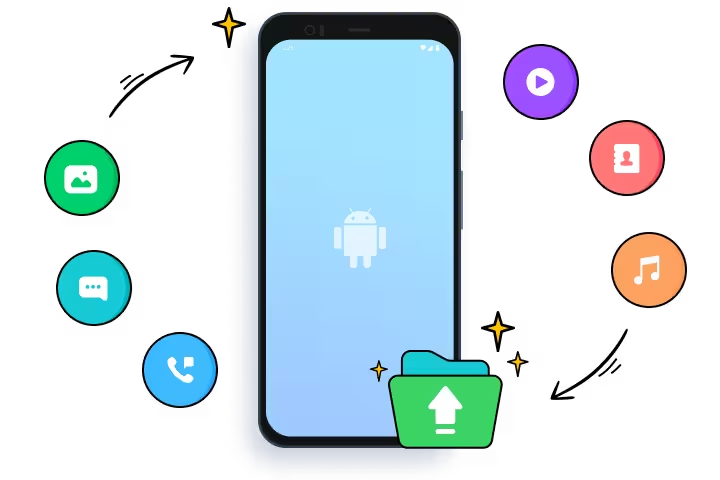
The biggest misconception about Android backup is that it’s a perfect, complete snapshot of your device. The reality is more nuanced. Understanding the gaps and how specific apps handle their data is critical to avoiding the painful discovery that something important was never saved.
The App Data Asterisk: A Developer-Dependent World
As mentioned, the “App Data” backup is not universal. Think of it as an invitation from Google that developers can choose to accept. A well-coded banking app might back up your user preferences but will (for security reasons) require you to log in again on a new device. A simple note-taking app might save all your notes perfectly. However, a niche game you’ve spent hours on might not use Google’s backup service at all. If the game developer hasn’t implemented Google Play Games Cloud Save, your progress is stored only on your device. When that device is gone, so are your achievements. This is a common pitfall and a source of major frustration for users setting up a new phone.
Real-World Example: Sarah has been playing a popular puzzle game for months, reaching level 500. The game developer did not enable cloud saves. When she upgrades to a new flagship Android phone, she restores from her Google backup. Her contacts, settings, and photos are all there. But when she opens the puzzle game, she’s back at level 1. All her progress is lost because it was never part of the cloud backup.
The WhatsApp Conundrum and Other App-Specific Backups
Some of the most important apps on our phones manage their own backup systems entirely separate from the main Android backup. The most famous example is WhatsApp. Your chat history, photos, and videos are not included in the main Google backup. Instead, you must go into WhatsApp’s settings (Settings > Chats > Chat backup) and configure it to back up to your Google Drive. You can set the frequency (daily, weekly, monthly) and choose whether to include videos. If you fail to do this, restoring your new phone will bring back the WhatsApp app, but it will be empty of all your previous conversations. This same principle applies to other apps like Telegram (which uses its own cloud) and Signal, which has a more complex, manual transfer process.
Beyond the Phone: Backing Up Your Android Gadgets
Our digital lives extend beyond our smartphones. The ecosystem of Android Gadgets, like Wear OS smartwatches and Android tablets, also relies on the cloud. A Wear OS watch, for example, is intrinsically linked to the phone it’s paired with. Most of its settings and app data are managed and backed up through the phone. When you switch phones, you typically have to reset the watch and pair it with the new device, which then restores its last known configuration. For tablets, the process is nearly identical to a phone, using the same Google backup services to restore apps and settings, creating a cohesive experience across your larger-screen device.
Section 3: Real-World Scenarios: Putting Your Cloud Backup to the Test
Theory is one thing, but the true test of a backup strategy is how it performs in the real world. Let’s walk through common scenarios to see where Android’s cloud services shine and where they require a little more manual effort.
Scenario 1: The “New Phone Day” Dream Setup
You’ve just unboxed the latest Android phone, a device you’ve been reading about in Android News for months. During the initial setup, you sign in to your Google account and are prompted to restore from a backup of your old device. You select the most recent one. What happens next is a mix of magic and patience.
- The Magic: Your wallpaper appears. Your Wi-Fi networks are remembered. Your contacts and call log populate instantly. The Google Play Store begins automatically downloading all your previous apps, placing them on your home screen in a familiar layout (especially on Pixel or stock Android devices). Your photos start appearing in Google Photos as it syncs with the cloud.
- The Patience: The app download process can take a while, depending on your connection speed and the number of apps. Crucially, while the apps are installed, you will still need to open many of them and sign back in. This includes social media, banking, and streaming service apps. You will also need to open WhatsApp and manually trigger the restoration of your chat history from its Google Drive backup.
The process is incredibly powerful and saves hours of manual work, but it’s not a 1:1 clone. It’s more like a highly intelligent rebuild of your digital life.
Scenario 2: The Disaster Recovery Mission
Your phone is lost or stolen. After the initial shock, your first step should be to use Google’s “Find My Device” service from a web browser. This allows you to locate the phone, make it ring, lock it with a message, or, as a last resort, remotely erase all its data to protect your privacy. Let’s assume you have to erase it. When you get a replacement phone, the restoration process is the same as the “New Phone Day” scenario. You’ll be immensely grateful that your photos, contacts, and messages are safe in the cloud. This is where the value of a regularly updated, automatic backup becomes undeniable. The small amount of data you might lose (e.g., texts received since the last backup) is a tiny price to pay compared to losing everything.
Section 4: Best Practices and Pro Recommendations
A truly resilient backup strategy isn’t “set it and forget it.” It requires a bit of proactive management and understanding. Here are some actionable recommendations to ensure your data is always safe.
The “Set It and Forget It” Myth: Perform Regular Check-ups
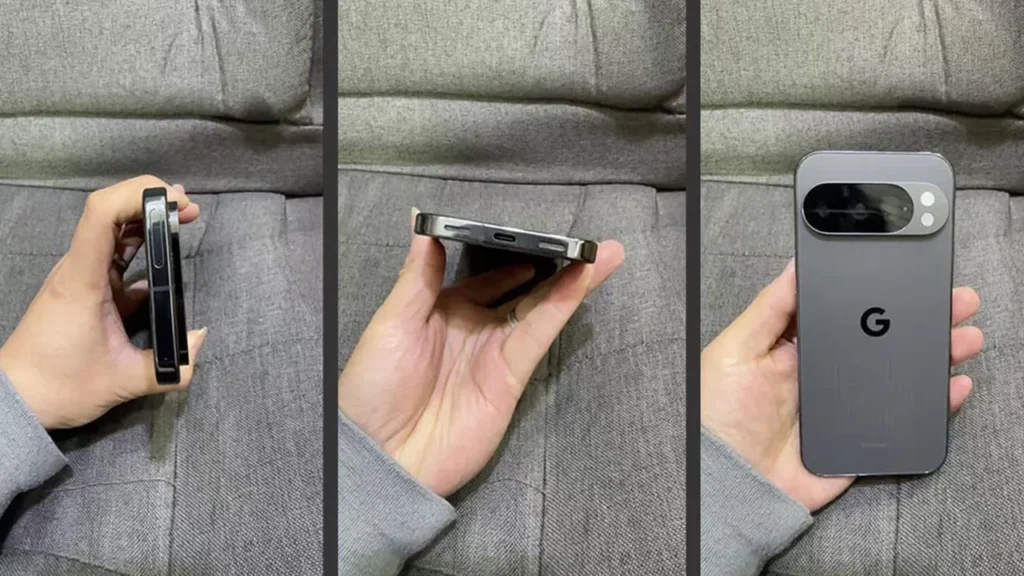
While backups are automatic, they can fail. A poor Wi-Fi connection, insufficient storage, or a software glitch can prevent a backup from completing.
- Actionable Tip: Once a month, manually check your backup status. Go to Settings > Google > Backup. Here, you can see the date of your last backup for each category and the amount of storage you’re using. If it hasn’t backed up in a while, you can trigger one manually with the “Back up now” button.
Crafting a Hybrid Backup Strategy
For ultimate peace of mind, don’t rely on a single service. A multi-layered approach is best.
- Layer 1 (The Core): Use the built-in Google Backup for your system settings, apps, and contacts.
- Layer 2 (The Memories): Use Google Photos (on “Storage saver” or “Original quality”) for all your photos and videos. This is non-negotiable for most people.
- Layer 3 (The Critical Files): For irreplaceable documents, work files, or creative projects, use a secondary service like Dropbox, Microsoft OneDrive, or Google Drive’s manual upload feature. This ensures your most critical files have redundant copies in different cloud environments.
Understanding Storage Limits and Upgrading
Google’s free 15 GB of storage is shared across Gmail, Google Drive, and your device backups. With high-resolution photos and videos, this can fill up quickly. A “backup failed” notification is often due to a lack of storage. Investing in a Google One plan is one of the most cost-effective upgrades you can make to your digital life. Plans are affordable (e.g., 100 GB for around $2/month) and often come with extra perks like a VPN and enhanced support. This small investment ensures your primary safety net always has room to work.
Conclusion: Your Data, Your Responsibility
The cloud services built into the Android ecosystem are incredibly powerful tools that have transformed how we interact with our Android Phones and gadgets. They offer a level of convenience and security that was unimaginable a decade ago, turning the potentially catastrophic event of losing a phone into a manageable inconvenience. However, as we’ve seen, this system is not a monolith. It’s a collection of interconnected services that require a degree of user awareness to function perfectly. By understanding what is—and isn’t—being backed up, performing regular check-ups, and adopting a smart, multi-layered strategy, you can take full control of your digital legacy. The next time you read Android News about an exciting new device, you can consider upgrading with confidence, knowing your digital life is ready to move with you, seamlessly and securely, into the future.