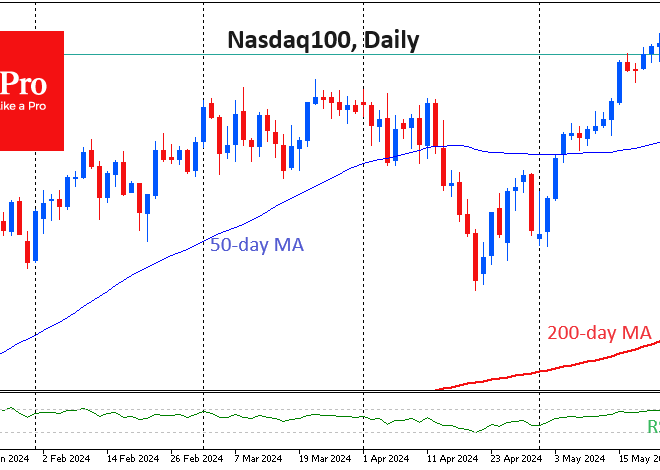Beyond the Basics: The Ultimate Guide to Mastering Your Android’s Battery Life
The Unspoken Anxiety of the 15% Battery Warning
We’ve all been there. You’re navigating to a crucial appointment, capturing a once-in-a-lifetime moment, or about to board a flight, and suddenly, the dreaded red battery icon appears. That low-battery warning triggers a unique, modern-day anxiety. In a world driven by connectivity, our Android phones are our lifelines, our cameras, our wallets, and our connection to the latest Android News. Yet, the very power that makes these devices incredible is finite. While manufacturers of the latest Android Phones boast about multi-day battery life and massive mAh capacities, our real-world usage—streaming, gaming, social media, and connecting a myriad of Android Gadgets—often tells a different story. This guide isn’t another generic list of “turn off Bluetooth.” Instead, we’re diving deep into the science, the software, and the habits that truly separate a phone that dies by dinner from one that lasts until dawn. We’ll explore the hidden settings, debunk common myths, and provide actionable strategies to reclaim control over your device’s most precious resource.
Section 1: Your Phone’s Brain: Mastering Android’s Built-in Intelligence
Before you start disabling features you love, the first and most crucial step is to understand and leverage the powerful battery management tools already built into your Android phone. Modern Android versions are incredibly sophisticated at managing power, but they work best when you guide them. This is less about manual intervention and more about smart digital housekeeping.
Understanding Adaptive Battery and App Standby
Since Android 9 Pie, “Adaptive Battery” has been a cornerstone of the operating system’s power management. This isn’t just a simple toggle; it’s a machine-learning feature that learns your app usage patterns over time. It categorizes your apps into “buckets”—Active, Working Set, Frequent, Rare, and Restricted—and allocates system resources accordingly. For example, an app you use daily, like your messaging app, will be prioritized, while a game you play once a month will have its background activity severely limited.
Best Practice: Don’t fight the system. For the first week with a new phone, use it as you normally would. Let Android learn your habits. You can then fine-tune this by going to Settings > Battery > Battery Usage. If you see an app you rarely use consuming significant power in the background, tap on it and manually restrict its background activity. This is far more effective than force-closing apps from the recent apps screen, a habit which, ironically, can use more battery as the system has to reload the app from scratch the next time you open it.
The Power of Granular Notifications and Background Data
Every notification that lights up your screen and buzzes in your pocket consumes a small sip of battery. Multiplied by hundreds of times a day, this becomes a significant drain. The latest Android News often highlights how each new OS version gives users more control, and this is a key area. Instead of a blanket “on/off” switch, you can manage notifications on a per-app, per-channel basis.
Real-World Scenario: Consider the Amazon app. You probably want notifications for “Shipment Updates,” but do you really need a “Deals and Recommendations” notification to wake your screen every hour? Go to Settings > Apps > [App Name] > Notifications and disable the specific channels that aren’t critical. Similarly, for apps that don’t need constant internet access (like an offline document editor or a simple game), you can disable their ability to use background data by going to Settings > Apps > [App Name] > Mobile data & Wi-Fi and toggling off “Background data.” This prevents them from pinging servers and draining power when you’re not actively using them.
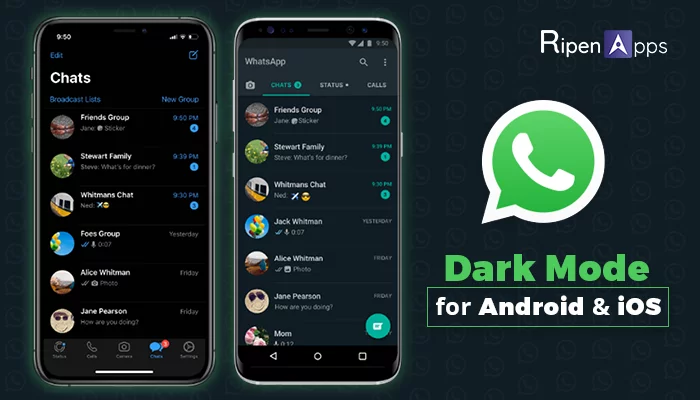
Section 2: Taming the Brightest Beast: Your Screen is King
Without question, the single biggest consumer of battery on any smartphone is the display. It’s a vibrant window to your digital world, but it’s also a power-hungry vampire. Optimizing your screen settings is not just about dimming the brightness; it involves understanding the technology behind it and making choices that align with battery preservation.
OLED vs. LCD: Why Dark Mode is More Than a Vibe
The type of display your phone has drastically changes the effectiveness of certain battery-saving tips. Most modern flagship and mid-range Android Phones (like the Samsung Galaxy S series or Google Pixel series) use OLED (or AMOLED) displays. In an OLED panel, each individual pixel generates its own light. This means that to display black, the pixel simply turns off completely, using zero power. In contrast, an LCD panel (found in many budget phones) uses a single backlight to illuminate all its pixels. To display black, it has to block the light, but the backlight itself remains on, still consuming power.
Implication: On a phone with an OLED screen, using a system-wide dark mode and black wallpapers can result in significant battery savings, especially if you spend a lot of time in apps with white backgrounds like social media or web browsers. For an LCD phone, dark mode offers no direct battery benefit, though some users find it easier on the eyes. A quick search for your phone’s specifications will tell you which display type you have.
The Refresh Rate Dilemma: Smoothness vs. Stamina
A major feature advertised in new Android Phones is a high refresh rate display (120Hz or even 144Hz). This makes scrolling and animations look incredibly smooth compared to the old 60Hz standard. The trade-off? The screen is redrawing itself twice as often, which requires more processing power and, consequently, more battery. Many phones now use LTPO (low-temperature polycrystalline oxide) technology, which allows for a variable refresh rate. The phone can intelligently drop down to 1Hz when viewing a static image and ramp up to 120Hz when you’re scrolling, offering the best of both worlds.
Actionable Insight: If your phone has a high refresh rate but doesn’t have an advanced LTPO panel, you may find a significant battery boost by manually setting the display to 60Hz. You can usually find this option in Settings > Display > Motion Smoothness (or Refresh Rate). For a day when you know you’ll be away from a charger, sacrificing that extra smoothness for hours of extra standby time is a smart trade.
Section 3: The Silent Killers: Connectivity and Location Services
Your phone’s ability to connect to the world is its greatest strength and a major source of battery drain. Cellular radios, Wi-Fi, Bluetooth, and GPS are constantly working in the background, scanning for signals, and transmitting data. Managing these “silent killers” is key to long-lasting battery life.
5G: The Double-Edged Sword
5G offers blazing-fast speeds, but it’s also notoriously power-hungry, especially in areas with weak or intermittent coverage. When your phone has to constantly search for a stable 5G signal, its modem works overtime, heating up the device and draining the battery rapidly. Many of the latest Android Phones are 5G-capable, but you don’t always need to use it.
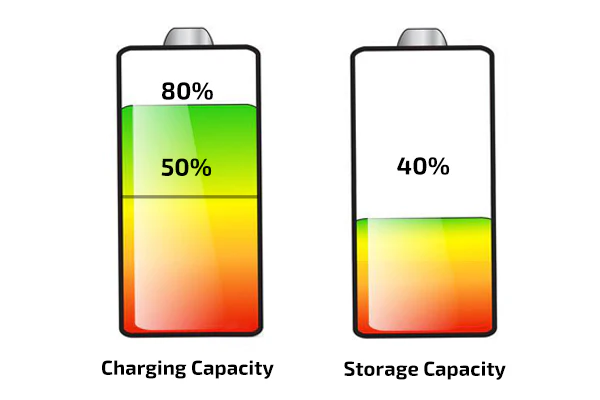
Best Practice: If you’re in an area with spotty 5G or don’t need gigabit speeds for your current task (like streaming music or browsing), switch your preferred network type to 4G/LTE. This setting is typically found under Settings > Network & Internet > SIMs > Preferred network type. This provides a more stable connection in many areas and can dramatically improve battery life without a noticeable impact on your day-to-day experience.
GPS and Location Accuracy: A Balancing Act
Apps requesting your location are a huge drain. This isn’t just about navigation apps like Google Maps. Weather widgets, social media apps tagging your posts, and even camera apps geotagging photos all use your phone’s GPS radio. Android offers granular control over this.
Case Study: Imagine you have Facebook, a weather app, and Google Maps on your phone.
- Google Maps: Needs precise location, but only while you’re actively using it. Set its location permission to “Allow only while using the app.”
- Weather App: Doesn’t need your exact pinpoint location, just a general idea of your city. You can often set a static location within the app, or if it requires location services, set it to “Allow only while using the app.” There’s no reason for it to track you all day.
- Facebook: Does it really need your location at all? For maximum privacy and battery savings, you can set its permission to “Don’t allow.”
You can manage all these permissions under Settings > Location > App location permissions. Also, consider turning off “Wi-Fi scanning” and “Bluetooth scanning” under the main Location settings menu. These features allow apps to use Wi-Fi and Bluetooth for more accurate location tracking even when they’re turned off, causing a slow but steady battery drain.
Section 4: The Long Game: Charging Habits and Battery Health
Optimizing daily battery life is one thing; preserving the long-term health of your battery is another. Your phone’s lithium-ion battery is a consumable component that degrades over time. Adopting smart charging habits can significantly extend its usable lifespan, ensuring your phone holds a decent charge two years down the line.

Debunking Charging Myths: The 20-80 Rule
The old advice of letting your battery drain completely before charging fully is outdated and harmful to modern lithium-ion batteries. These batteries are most “stressed” when they are at 0% or 100% charge. The sweet spot for longevity is keeping your battery between 20% and 80%. While it’s not always practical, avoiding overnight charging (where the phone sits at 100% for hours) and giving it top-ups during the day is a healthier habit.
Modern Solutions: Thankfully, phone manufacturers are building in solutions. Google Pixel phones have “Adaptive Charging,” which slows down charging overnight to hit 100% just before your morning alarm. Samsung offers a “Protect battery” feature that caps the charge at 85%. If your phone has such a feature, enabling it is one of the single best things you can do for its long-term health.
Fast Charging and Heat: A Necessary Evil?
Super-fast charging is a fantastic convenience, but it has a downside: heat. Heat is the number one enemy of battery health. While fast charging is generally safe, consistently using the highest-wattage charger, especially in a hot environment or while using the phone intensively, will accelerate battery degradation. If you’re charging overnight, there’s no need to use a 65W fast charger. A slower, standard 10-15W charger will generate less heat and be gentler on your battery.
Conclusion: A Holistic Approach to Battery Mastery
True Android battery optimization isn’t about a single magic setting, but a holistic approach that combines smart software management, an understanding of your hardware, and mindful usage habits. By letting Android’s Adaptive Battery do its job, taming the power-hungry display with dark mode and appropriate refresh rates, being judicious with connectivity and location services, and adopting healthy charging practices, you can fundamentally change your relationship with your device. You move from a state of constant battery anxiety to one of confidence and control. The goal isn’t to turn your powerful smartphone into a dumb-phone; it’s to make intelligent choices so that the power is there when you truly need it, ensuring your favorite Android Phone and connected Android Gadgets serve you reliably all day, every day.