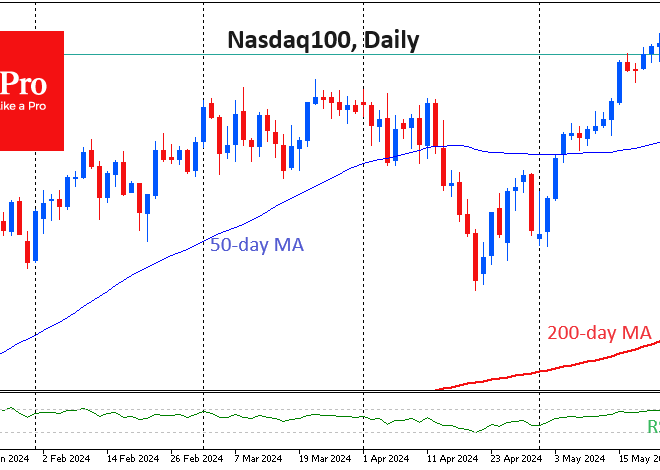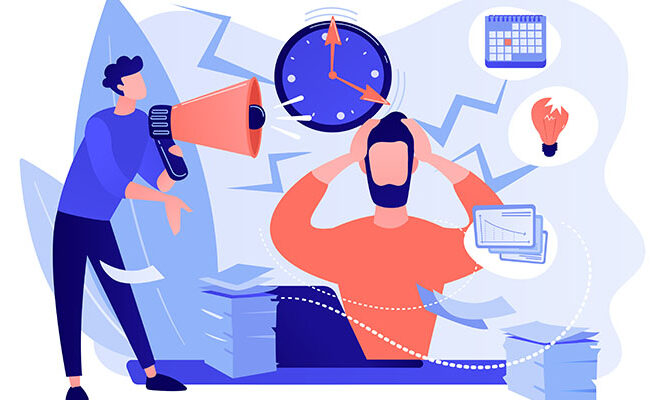Beyond the Default: A Deep Dive into Android Customization and Theming
The Art of the Personal: Why Android Customization Still Reigns Supreme
In a world of polished, walled-garden ecosystems, Android stands as a vibrant, chaotic, and wonderfully malleable canvas. While competitors offer a curated and consistent experience, Android’s core philosophy has always been rooted in choice. This freedom is most profoundly expressed through customization—the ability to transform your device from a mass-produced gadget into a deeply personal tool that reflects your style, workflow, and personality. It’s a key differentiator that consistently makes headlines in Android News and a major talking point when discussing the latest Android Phones. This article isn’t a technical manual; it’s an exploration of the customization journey, from simple tweaks that take seconds to deep system modifications that can breathe new life into your favorite Android Gadgets. We’ll explore why making your phone truly “yours” is more than just a feature—it’s the very soul of the Android experience.
Section 1: The First Brushstrokes – Mastering the Basics of Personalization
Every journey into Android customization begins with the surface level. These are the accessible, low-risk, and instantly gratifying changes that can dramatically alter the look and feel of your device without needing any technical expertise. Think of this as redecorating your digital home; you’re not rebuilding the walls, but you are changing the paint, furniture, and art.
Wallpapers, Widgets, and Icons: The Holy Trinity of Simple Theming
The most immediate change you can make is the wallpaper. It’s the backdrop for everything you do. Modern Android Phones, with their stunning high-resolution OLED displays, make this a more impactful choice than ever. A vibrant, dynamic live wallpaper can make a phone feel alive, while a minimalist, monochrome background can create a sense of calm and focus. With Android 14, Google leaned heavily into this, offering AI-generated wallpapers and enhanced lock screen customizations, features that dominated Android News upon release.
Next come widgets. Once a simple gimmick, widgets have evolved into powerful, interactive windows into your applications. You can have a dynamic weather widget that changes with the forecast, a calendar widget showing your upcoming agenda, or a music widget for instant playback control. The true power, however, is unlocked with apps like KWGT (Kustom Widget Maker). KWGT allows users to create widgets from scratch or use thousands of community-made presets. You can design a clock that perfectly matches your wallpaper’s font or a battery indicator that’s integrated into your home screen’s aesthetic. This level of granular control is simply unavailable on competing platforms.
Finally, there are icon packs. Are you tired of the inconsistent shapes and colors of your app icons? An icon pack, applied through a custom launcher (which we’ll discuss next), replaces every app icon on your device with a new one from a cohesive, beautifully designed set. Whether you prefer minimalist white lines, retro 8-bit sprites, or sleek circular icons, there’s a pack for you. Apps like Icon Pack Studio even let you design your own, ensuring every single element on your screen adheres to your chosen theme.
Best Practices for Basic Customization:
- Cohesion is Key: Try to match your wallpaper, widget colors, and icon style. A neon-drenched cyberpunk wallpaper might clash with a soft, pastel icon pack.
- Performance vs. Aesthetics: Be mindful that complex live wallpapers and numerous data-heavy widgets can have a minor impact on battery life and performance, especially on older Android Gadgets.
- Start Simple: Don’t feel pressured to change everything at once. Start with a new wallpaper, find a clock widget you like, and build from there. The process should be fun, not overwhelming.
Section 2: The Power User’s Playground – Unleashing Your Phone with Launchers
If wallpapers and widgets are the paint and furniture, the launcher is the architectural blueprint of your phone’s interface. The launcher is the app that controls your home screen, app drawer, and the general way you interact with your device. Every phone comes with a stock launcher—the Pixel Launcher on Google phones, One UI Home on Samsung devices, etc. But the magic of Android is that you can replace it entirely with a third-party application from the Play Store.

Nova, Niagara, and the World of Custom Launchers
Third-party launchers are the undisputed kings of Android customization. They offer a level of control that stock launchers simply can’t match. Let’s look at some of the most popular options:
- Nova Launcher: The long-reigning champion. Nova is a tweaker’s paradise. You can change the home screen grid size (fitting more or fewer icons), customize animations, set up complex gestures (e.g., swipe down to open notifications, double-tap to lock the screen), and meticulously control every aspect of folders, the app drawer, and the dock. It’s the ultimate blank slate.
- Niagara Launcher: For the minimalist. Niagara completely rethinks the home screen, presenting your apps in a single, ergonomic list. It’s designed for one-handed use and focuses on reducing distractions. While less “customizable” in the traditional sense, its unique approach is a form of customization in itself—optimizing for workflow over aesthetics.
- Action Launcher: The innovator. Action Launcher is known for clever features like “Covers” (which turn a folder into a tappable shortcut for its first app) and “Shutters” (which let you swipe an app icon to reveal its widget). It blends powerful customization with unique, practical shortcuts.
Case Study: Stock Pixel vs. A Fully Themed Samsung Galaxy
Let’s consider two of the most popular Android Phones on the market: the Google Pixel 8 and the Samsung Galaxy S24. Out of the box, the Pixel 8 offers a clean, fluid experience with Google’s Material You theming, which pulls colors from your wallpaper to theme your system and icons. It’s beautiful and automatic, but your control is limited.
Now, take that Galaxy S24. A user can install Nova Launcher. They can replace Samsung’s icons with the “Lines” icon pack for a minimalist look. Using KWGT, they can place a large, elegant calendar and weather widget in the center of the screen. They can set the grid to 12×8, fitting all their essential apps on one page without labels for a cleaner look. A double-tap gesture is configured to open the camera, while a swipe-up on the Chrome icon opens a folder of their favorite websites. In just 30 minutes, the user has transformed their phone’s entire user experience to be faster, more efficient, and visually unique—a feat impossible on a stock Pixel, let alone an iPhone.
Section 3: The Deep End – Rooting, ROMs, and System-Level Theming
For some, even the vast power of a custom launcher isn’t enough. For the true enthusiast, the final frontier of customization lies in modifying the Android operating system itself. This is the deep end of the pool, offering unparalleled control but also carrying significant risks. It’s a world of rooting, custom ROMs, and low-level modifications that often generates buzz in niche Android News circles.
Rooting: Unlocking the Administrator Account
Rooting is the process of gaining “root access” or administrator-level privileges on your device. By default, for security reasons, users and apps are blocked from accessing or modifying certain core system files. Rooting removes these barriers. With root, you can:
- Uninstall Bloatware: Remove pre-installed carrier or manufacturer apps that are otherwise uninstallable.
- Advanced Backups: Create a full, bit-for-bit backup of your entire system with apps like Titanium Backup.
- System-Level Ad-Blocking: Block ads across your entire device, not just in the browser.
- Performance Tweaks: Underclock or overclock the CPU for better battery life or higher performance.
However, rooting is not without its pitfalls. It will void the warranty on most devices, can prevent certain security-conscious apps (like banking or payment apps) from running, and if done incorrectly, can “brick” your phone, rendering it unusable.
Custom ROMs: A New Operating System for Your Phone
A custom ROM is a replacement for your phone’s stock operating system. It’s still Android, but it’s a version that has been modified by independent developers. Why would someone do this? There are several compelling reasons:
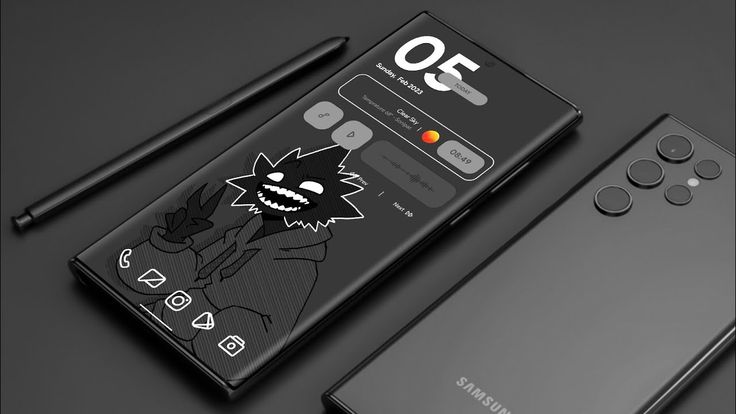
- A Stock Android Experience: Many users dislike the heavy skins applied by manufacturers like Samsung or Xiaomi. A ROM like LineageOS or Pixel Experience can provide a clean, bloat-free version of Android on a device that didn’t ship with it.
- Reviving Older Gadgets: This is perhaps the most noble use of custom ROMs. When a manufacturer stops providing software updates for an older phone, it becomes vulnerable to security threats and misses out on new features. The developer community often continues to support these Android Gadgets long after the manufacturer has moved on. A five-year-old phone that’s lagging on its final official software can feel brand new running the latest version of Android via a lightweight custom ROM.
- Unique Features: Some ROMs are built around specific features, offering granular privacy controls, advanced theming engines, or unique performance enhancements not found anywhere else.
Installing a custom ROM is a complex process that involves unlocking the bootloader and using a custom recovery. It’s a rewarding project for tinkerers but not recommended for the faint of heart.
Section 4: The Manufacturer’s Touch – OEM Skins and Their Customization Philosophies
Not all customization requires third-party apps or system modifications. The software that comes pre-installed on modern Android Phones—often called an “OEM skin”—plays a huge role in your personalization options. Each manufacturer has a different philosophy, creating a distinct set of pros and cons for users.
Comparing the Titans: One UI vs. Pixel UI vs. Others
Samsung’s One UI (e.g., Galaxy S24 series):
- Pros: Unmatched in out-of-the-box features. Samsung’s “Good Lock” suite of apps is a first-party customization powerhouse, allowing you to change everything from the lock screen and quick settings panel to the recent apps menu. It’s the best choice for someone who wants deep customization without having to look for third-party solutions.
- Cons: Can feel “heavy” or bloated to some. The sheer number of options can be overwhelming, and Samsung’s aesthetic isn’t for everyone.
Google’s Pixel UI (e.g., Pixel 8 series):
- Pros: The epitome of clean, simple, and fluid. The Material You dynamic theming is elegant and effortless. It’s the “it just works” approach to personalization.
- Cons: By far the most restrictive of the major Android skins. Beyond the wallpaper-based theming, options are very limited. You can’t change the grid size or easily replace icons without a third-party launcher.
OnePlus’s OxygenOS & Xiaomi’s HyperOS:
- Pros: These skins often sit somewhere in the middle. They offer more built-in customization than Google’s Pixel UI, such as custom icon shapes, accent colors, and font choices. Xiaomi’s robust Theme store (in some regions) is particularly powerful.
- Cons: They can be less consistent than Samsung’s or Google’s offerings, sometimes with aggressive background app management or a visual style that heavily deviates from stock Android.
Recommendations:
Your choice of phone can be your first step in customization. If you love to tinker and want endless options built-in, a Samsung device is a fantastic starting point. If you prefer a clean, minimalist canvas that you can build upon with your own apps, a Google Pixel is the ideal choice. If you want a balance of features and a unique identity, exploring phones from OnePlus or Xiaomi could be your best bet.
Conclusion: Your Phone, Your Rules
From a simple wallpaper change to flashing a completely new operating system, Android customization is a spectrum. It’s a core tenet that has defined the platform for over a decade. It allows a single operating system to power billions of devices, yet no two need ever look or feel the same. This deep-seated flexibility ensures that as new Android Phones and Android Gadgets are released, the community will always find new ways to tweak, theme, and transform them. Whether you’re a casual user looking for a fresh look or a hardcore enthusiast building a system from the ground up, Android provides the tools. The only limit is your imagination. In an age of digital conformity, the ability to make your most-used device a true reflection of yourself is not just a feature; it’s a statement.