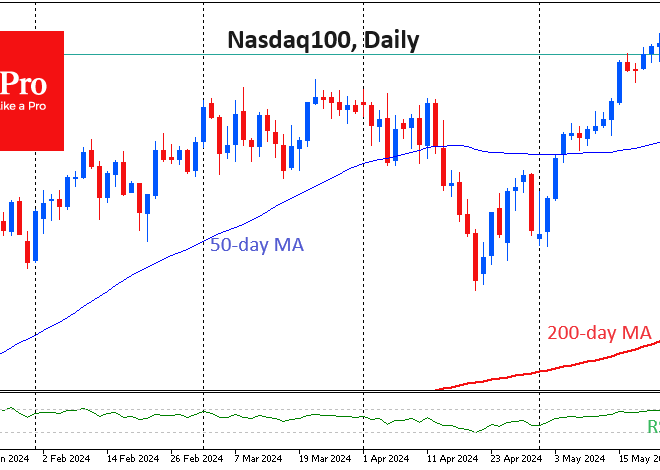The Ultimate Android Battery Survival Guide: From Daily Habits to Long-Term Health
In the world of Android phones, the relentless pursuit of “more” is a constant theme. We crave faster processors, brighter displays, and more capable cameras. Yet, all this cutting-edge technology is tethered to a single, finite resource: the battery. It’s the unsung hero that powers our digital lives, and when it falters, our powerful pocket computer becomes little more than a paperweight. The latest Android News is often filled with announcements of massive 5,000mAh+ batteries and lightning-fast charging, but the real secret to all-day (and even two-day) power doesn’t just lie in the hardware. It lies in understanding how your device works and cultivating smart habits.
This isn’t another generic list of “turn off Wi-Fi” tips. This is a comprehensive guide for the modern Android user. We’ll move beyond the obvious and dive deep into the software, the hardware, and the habits that separate a battery-anxious user from a power-confident one. Whether you’re rocking the latest flagship from Samsung or Google, or a budget-friendly device, these principles will empower you to reclaim control over your battery life, ensuring your phone is ready when you need it most. We’ll explore the intelligent systems built into Android, how your favorite apps might be secretly draining your power, and how to protect your battery’s long-term health for years to come.
Section 1: The Foundation – Understanding Your Digital Power Plant
Before you can optimize your battery, you need to understand what you’re working with. Modern Android Phones are incredibly complex, and their power management systems are far more sophisticated than they were a few years ago. Simply toggling a few settings without understanding the “why” is like trying to fix a car by randomly pulling levers. Let’s build a solid foundation of knowledge.
Decoding the Battery Menu: Your Personal Energy Audit
Your first and most important tool is built right into your phone. Navigate to Settings > Battery. This screen is your command center. Don’t just glance at the percentage; tap into the “Battery usage” details. Here, Android provides a forensic breakdown of what has been consuming power since your last full charge. You’ll typically see a list of apps and system services, ranked by their power consumption.
Real-World Scenario: You notice your battery is draining faster than usual. You check the usage stats and see an app you rarely use, like a photo editor you downloaded for one project, is near the top of the list. This is your smoking gun. The app is likely running in the background, syncing data, or using location services without your knowledge. By identifying the culprit, you can take specific action—like restricting its background activity or uninstalling it—rather than guessing and disabling useful features like Bluetooth.
The Brains of the Operation: Adaptive Battery and OS Intelligence
Since Android 9 Pie, “Adaptive Battery” has been a game-changer. This isn’t just a simple power-saver mode; it’s a machine-learning feature that studies your app usage patterns over time. It learns which apps you use frequently and which ones you rarely open. Based on this, it limits CPU and background resources for the apps you don’t use often, preventing them from waking your phone and draining the battery unnecessarily.
Best Practice: Ensure Adaptive Battery is always turned on. For the first week with a new phone, use it as you normally would. This “learning period” is crucial for the system to build an accurate profile of your habits. Fighting against it by manually closing all your recent apps can actually be counterproductive, as it forces the system to use more power to relaunch those apps from scratch the next time you need them.
Section 2: The Daily Grind – Smart Habits for Maximum Endurance
With a solid understanding of your phone’s power systems, you can now implement daily habits that have a significant, cumulative impact. These aren’t about crippling your phone’s functionality; they’re about using it more intelligently.
The Screen: Your Biggest Power Consumer
Without a doubt, the display is the single most power-hungry component of your smartphone. The bigger and brighter it is, the more juice it drinks. However, how you manage it depends heavily on the type of screen technology your phone uses.
- OLED/AMOLED Displays: Found in most modern flagships (like the Google Pixel series and Samsung Galaxy S series), these screens are incredibly efficient. Each pixel is individually lit. This means that when a pixel is black, it’s completely off and consumes zero power. This is why a system-wide Dark Mode is so effective on these phones. Using black wallpapers and dark themes in apps can lead to tangible battery savings, sometimes up to 20-30% depending on usage.
- LCD Displays: More common in budget or older phones, LCD screens rely on a single backlight to illuminate all pixels. A black pixel on an LCD screen is simply a closed shutter blocking the backlight; the light itself is still on. Therefore, Dark Mode on an LCD phone offers negligible battery savings and is purely an aesthetic choice.
Actionable Insight: Regardless of screen type, always use “Adaptive Brightness.” Like Adaptive Battery, this feature learns your preferred brightness levels in different environments (e.g., dim at home, bright outdoors) and adjusts automatically. Manually cranking the brightness to 100% is one of the fastest ways to drain your battery.
Connectivity and Location: The Silent Drainers
Your phone is constantly communicating with the outside world, and this takes a toll. However, the old advice to “turn everything off” is outdated. Modern chipsets are highly efficient at managing connections.
Best Practices for Connectivity:
- Poor Cell Signal: This is a massive, often overlooked battery killer. When you’re in an area with a weak signal (1-2 bars), your phone’s modem ramps up its power output, desperately trying to maintain a connection to the nearest cell tower. If you know you’ll be in a low-signal area for an extended period (like a basement, a rural hike, or on the subway), switching to Airplane Mode is the single most effective battery-saving action you can take. You can still manually re-enable Wi-Fi in Airplane Mode if a network is available.
- Location Services (GPS): Many apps request location access, but few actually need it constantly. Go to Settings > Location > App permissions. Conduct an audit. For apps like social media, weather, or shopping, change their permission from “Allow all the time” to “Allow only while using the app.” For apps that have no business knowing your location (like a simple game or calculator), deny permission entirely. This prevents them from pinging your GPS in the background.
Section 3: The Power User’s Toolkit – Advanced App and Gadget Management
Once you’ve mastered the fundamentals, you can dive deeper to eke out even more performance. This involves taking granular control over your apps and understanding how your ecosystem of Android Gadgets impacts your primary device.
Taming Rogue Apps: Background Restrictions and Notifications
The “Battery usage” screen showed you the “what,” but now it’s time for the “how.” For any app that seems to be using an unreasonable amount of power, you can take direct action. Long-press the app icon, go to “App info,” and then tap “Battery.” Here, you’ll find powerful options:
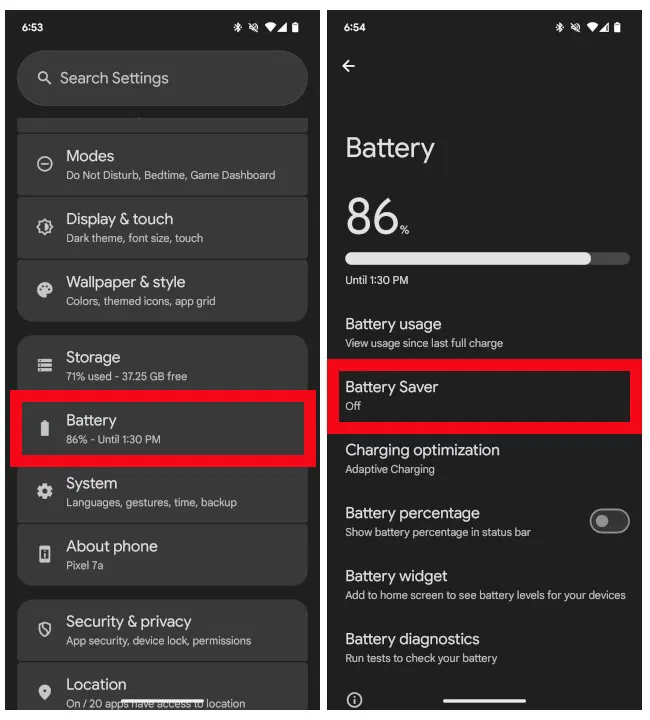
- Unrestricted: Allows the app to run freely in the background. Only use this for critical apps, like a smartwatch companion app or a work communication tool that needs instant notifications.
- Optimized (Default): This is the standard setting, allowing Android’s Adaptive Battery to do its job. Leave this for most apps.
- Restricted: This is the nuclear option. It severely limits the app’s ability to run in the background. The app may not send notifications or update its data until you open it. This is perfect for that social media app you only check once a day or a game that has no reason to run when you’re not playing it.
The Notification Connection: Every time a notification wakes your screen, it uses power. While a single notification is trivial, hundreds per day add up. Muting non-essential notifications from chatty apps not only saves your sanity but also your battery. Use Android’s notification channels to selectively disable certain types of alerts from an app without silencing it completely.
Managing Your Gadget Ecosystem
Your smartwatch, fitness tracker, and wireless earbuds are fantastic Android Gadgets, but they maintain a constant Bluetooth connection to your phone. The companion apps for these devices often need to run in the background to sync health data, notifications, and settings. While modern Bluetooth Low Energy (BLE) is very efficient, these apps can still be a source of drain. Ensure their battery usage is set to “Unrestricted” or “Optimized” so they function correctly, but be mindful of how often they sync. If your smartwatch app has an option to sync data every hour versus every 15 minutes, choosing the longer interval can save a surprising amount of power on both your phone and the watch itself over the course of a day.
Section 4: The Long Game – Preserving Battery Health for the Future
Saving battery life today is great, but ensuring your battery remains healthy for two, three, or even four years is the ultimate goal. A battery’s capacity degrades over time with every charge cycle. Heat and extreme charge levels are its worst enemies.
Smart Charging Habits vs. Battery Myths
The internet is full of conflicting advice on charging. Let’s stick to the science. Lithium-ion batteries, the kind in all modern smartphones, are most stressed when they are at 100% or below 20% charge.
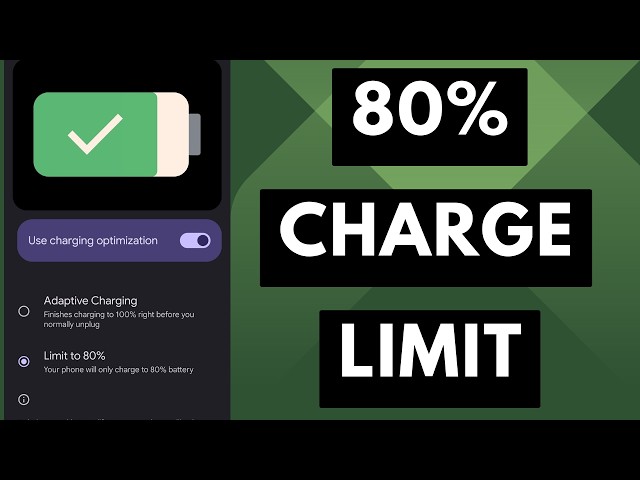
- The 20-80 Rule: The ideal practice for maximizing battery lifespan is to keep your charge level between 20% and 80%. While not always practical, avoiding overnight charging (where the phone sits at 100% for hours) and deep discharges to 0% can significantly slow down degradation.
- Use Adaptive Charging: Many phones, including Google Pixels and Samsungs, offer an “Adaptive Charging” or “Protect battery” feature. This is brilliant. You plug your phone in at night and set an alarm. The phone will charge quickly to about 80% and then trickle charge the remaining 20% to finish just before your alarm goes off. This minimizes the time the battery spends at the stressful 100% level.
- Heat is the Enemy: Never charge your phone in direct sunlight, on a car dashboard, or while gaming intensely. Heat is the number one killer of battery health. If your phone feels hot to the touch, unplug it and let it cool down. Fast charging generates more heat, so if you’re not in a hurry, using a slower, standard charger (especially overnight) is gentler on your battery.
Recommendations and Final Considerations
So, what’s the verdict? There is no single magic bullet. Effective battery optimization is a holistic approach.
Pros of an Aggressive Strategy:
– Maximum screen-on time in a single day.
– Ideal for travel, long events, or emergency situations.
Cons of an Aggressive Strategy:
– May cause delayed notifications or poor app performance if you restrict too much.
– Can be tedious to manage every single app setting manually.
Our Recommendation: Trust Android’s built-in intelligence first. Enable Adaptive Battery and Adaptive Brightness and let them work for a week. Then, use the battery usage stats to perform a targeted audit, restricting only the few apps that are misbehaving. For long-term health, adopt smart charging habits like using Adaptive Charging and avoiding heat. This balanced approach gives you the best of both worlds: great daily endurance and a battery that will serve you well for the life of your device.
Conclusion: Become the Master of Your Power
The quest for better battery life is a core part of the modern smartphone experience. While manufacturers continue to push the boundaries with larger cells and more efficient hardware, the power truly lies in your hands. By moving from a passive user to an informed manager of your device, you can fundamentally change your relationship with your phone’s battery. Stop worrying about where the next charger is and start using your phone with confidence. By understanding the tools Android provides, cultivating smart daily habits, and prioritizing long-term battery health, you ensure that your powerful Android phone remains a reliable partner for years to come, ready for whatever your day throws at it.