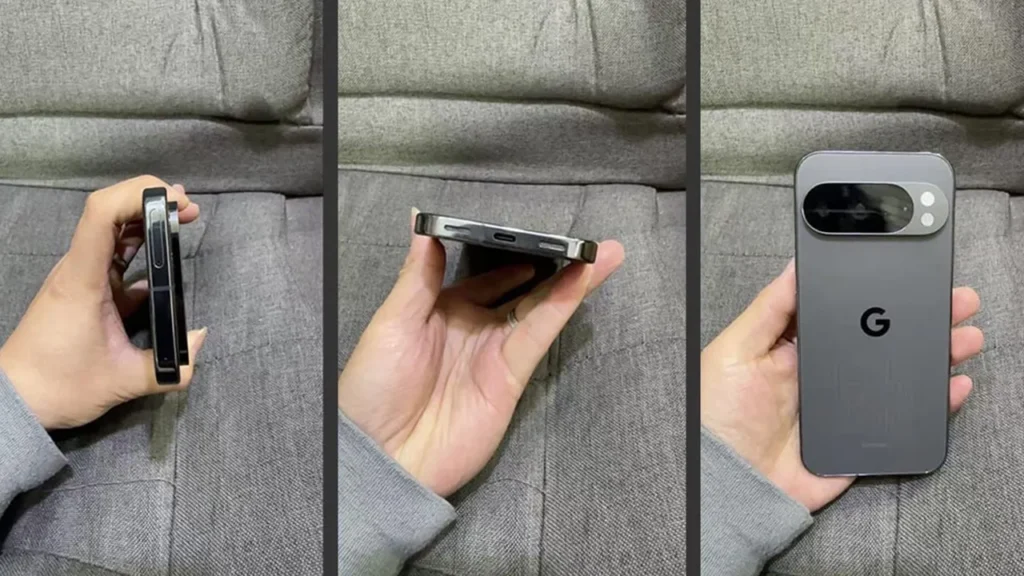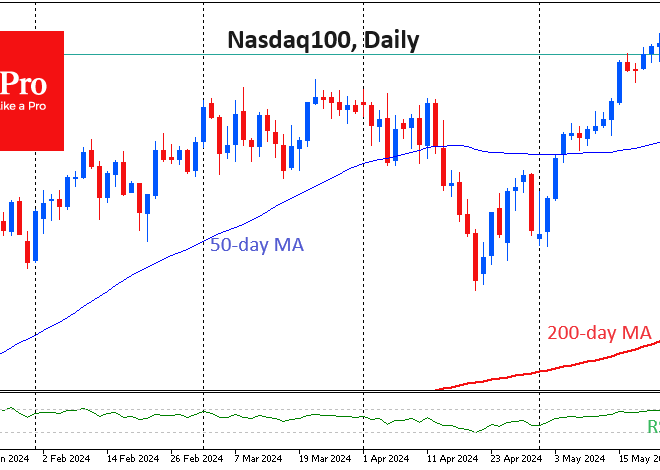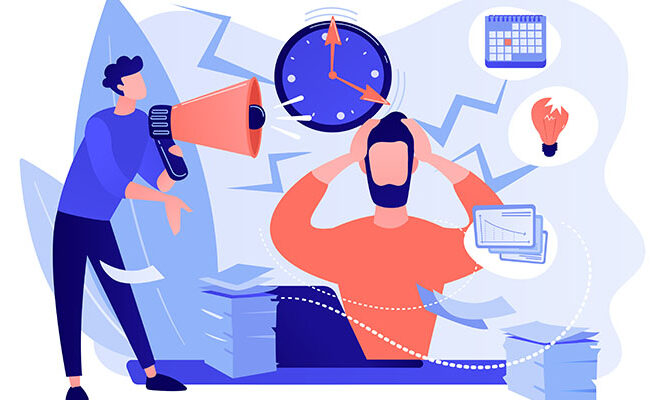The Ultimate Guide to Fixing Network Problems on Android Phones
Mastering Connectivity: A Deep Dive into Solving Network Issues on Your Android Device
In our hyper-connected world, a smartphone without a stable network connection is little more than a pocket-sized computer with limited functionality. For the millions who rely on Android Phones, the sudden appearance of a “No Service” message or excruciatingly slow data speeds can be a source of immense frustration. Whether you’re trying to navigate with GPS, stream a video, or simply send a message, network problems can bring your productivity and entertainment to a grinding halt. These issues are not just minor annoyances; they can impact work, safety, and our ability to connect with others.
This comprehensive guide moves beyond the simple “turn it off and on again” advice. We will delve into the intricate workings of your Android device’s network systems, providing a structured, in-depth approach to diagnosing and resolving connectivity problems. From understanding the fundamental components that govern your signal to exploring advanced diagnostic tools hidden within your phone’s software, this article will equip you with the knowledge to tackle everything from weak signals to complete network dropouts. We’ll explore the software glitches, hardware limitations, and carrier-side issues that could be the root cause, offering actionable insights and best practices to ensure your device stays reliably connected.
Section 1: Understanding the Anatomy of Android Connectivity
Before you can effectively troubleshoot a problem, it’s crucial to understand the system you’re working with. Your Android phone’s ability to connect to cellular and Wi-Fi networks is a complex interplay of specialized hardware and sophisticated software. Misunderstanding these components can lead to ineffective troubleshooting and prolonged frustration.
The Core Hardware: Modem, Antennas, and SIM Card
At the heart of your phone’s cellular connectivity is the modem (also known as the baseband processor). This is a dedicated chip, separate from the main CPU, responsible for all communication with cell towers. It translates digital data from your phone into radio waves and vice-versa. The performance of this modem, often supplied by companies like Qualcomm or MediaTek, directly impacts your potential data speeds and signal reliability. The latest Android News often highlights new modem technologies, like the Snapdragon X-series, which promise better 5G performance and efficiency. This modem is connected to a series of intricate antennas embedded within the phone’s chassis. These are precisely engineered to send and receive signals across various frequency bands (e.g., 4G LTE, 5G Sub-6, 5G mmWave). Finally, the SIM card (or eSIM) acts as your unique identifier, authenticating your device on your carrier’s network and granting you access to their services.
The Software Layer: Android OS, Carrier Settings, and APNs
Hardware is only half the story. The Android operating system manages the modem through firmware and drivers. When you see a major Android version update, it often includes an updated “radio firmware” or “modem firmware” file designed to improve stability, performance, and compatibility with new network technologies. On top of the OS, your carrier pushes specific Carrier Settings to your device. These settings optimize performance for their specific network infrastructure. This is why a phone might behave differently on AT&T compared to T-Mobile, even if it’s the same model. A critical piece of this software puzzle is the Access Point Name (APN). The APN is essentially the gateway address your phone uses to connect to the internet through your carrier’s network. Incorrect or outdated APN settings are a common cause of mobile data failure, especially on unlocked phones or when switching carriers.
Decoding Signal Strength: Bars vs. dBm
The signal bars at the top of your screen are a simplified, often misleading, representation of your connection quality. Each manufacturer uses its own algorithm to determine how many bars to display, meaning three bars on a Samsung phone might represent a different actual signal strength than three bars on a Google Pixel. For a precise measurement, you need to look at the signal strength in decibels-milliwatts (dBm). This value can be found in your phone’s settings (usually under Settings > About Phone > SIM Status). A value closer to -50 dBm is a perfect signal, while anything below -110 dBm is very poor and likely to cause dropouts. Understanding this metric allows you to objectively assess your connection quality, independent of the subjective signal bars.
Section 2: The First Responder’s Toolkit: Essential Troubleshooting Steps
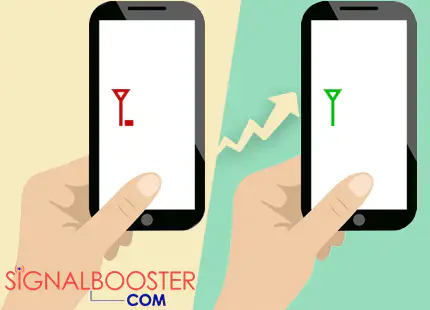
When network issues strike, a methodical approach starting with the simplest solutions is most effective. These initial steps resolve a surprisingly high percentage of common connectivity problems by clearing temporary software glitches and forcing the device to re-establish a clean connection with the network.
The Universal Fixes: Airplane Mode and a Full Reboot
The first and easiest step is to toggle Airplane Mode. Swipe down from the top of your screen and tap the airplane icon. Wait about 30 seconds, then tap it again to turn it off. This action forces your phone’s cellular and Wi-Fi radios to completely power down and then restart. Upon restart, the phone must re-scan for available networks and re-authenticate with the cell tower, which can resolve many temporary connection hangs. If that doesn’t work, perform a full reboot. Press and hold the power button and select “Restart.” A reboot clears the phone’s temporary memory (RAM) and closes all running processes, which can eliminate software conflicts or background apps that may be interfering with network services. It’s a simple yet powerful way to give your phone a fresh start.
Physical Checks: The SIM Card and Protective Case
If software resets don’t help, it’s time for a physical inspection. A poorly seated or dirty SIM card can cause intermittent “No SIM” errors or a complete loss of service. Use the SIM ejector tool that came with your phone to carefully remove the SIM tray. Take out the SIM card and gently wipe the gold contacts with a clean, dry microfiber cloth. Inspect it for any visible damage or warping. Re-insert the SIM card firmly into the tray and slide it back into the phone. While you’re at it, consider your phone’s case. While most are designed to be radio-transparent, some rugged cases with metal components or thick materials can physically obstruct the internal antennas, leading to a weaker signal. Try removing the case and see if your signal strength (measured in dBm) improves.
Keeping Software Current: OS and Carrier Updates
Manufacturers and carriers are constantly releasing updates to improve performance and fix bugs. A network issue you’re experiencing might be a known bug that has already been patched. Ensure your device is running the latest version of Android by going to Settings > System > System update. These updates frequently contain critical modem firmware patches. Additionally, your carrier may push out its own updates. You can sometimes manually check for these by going to Settings > About phone > Software information and looking for an option related to carrier settings updates. Staying current is one of the most important preventative measures you can take for your collection of Android Gadgets.
Section 3: Deep Dive into Advanced Network Diagnostics
When the basic steps fail, it’s time to roll up your sleeves and dig deeper into your phone’s network settings. These advanced techniques can resolve more stubborn issues caused by corrupted configuration files or conflicting software.
The Nuclear Option: Resetting Network Settings
If you’re facing persistent issues across Wi-Fi, mobile data, and Bluetooth, a corrupted settings file could be the culprit. Android provides a powerful tool to fix this: Reset Network Settings. This option can be found under Settings > System > Reset options. Executing this will completely erase all saved Wi-Fi networks and their passwords, all paired Bluetooth devices, and reset all cellular settings (including APNs) back to their factory defaults. It does not delete any of your personal data like photos or apps. This is a highly effective step for resolving deep-seated software configuration problems, forcing your phone to rebuild its network connections from scratch.
Real-World Scenario: A user recently traveled abroad and used a foreign SIM card. Upon returning home and re-inserting their original SIM, they found their mobile data wouldn’t work, despite having a full signal. Toggling Airplane Mode and rebooting did nothing. The issue was likely caused by leftover network configurations from the foreign carrier. A “Reset Network Settings” immediately solved the problem by clearing the conflicting data and allowing the phone to pull the correct APN settings from the domestic carrier.
Manual APN Configuration for MVNOs and Unlocked Phones
While most major carriers configure APN settings automatically, users of Mobile Virtual Network Operators (MVNOs) like Mint Mobile or Google Fi, or those using an unlocked phone on a new network, may need to enter these settings manually. If you have a signal but no mobile data, an incorrect APN is the most likely cause. Your carrier’s website will have a support page listing the exact APN settings required. You can access these settings on your phone by navigating to Settings > Network & internet > SIMs > [Your Carrier] > Access Point Names. Here, you can check if the existing APN matches the carrier’s specifications or create a new one by tapping the ‘+’ icon and carefully entering all the required information (APN, MMSC, Proxy, etc.).
Using Safe Mode to Isolate App-Related Issues
In some cases, a third-party application can interfere with your phone’s network connectivity. A poorly coded VPN app, a firewall, or even an aggressive ad-blocker could be the cause. To test this theory, you can boot your phone into Safe Mode. The process varies by device but typically involves holding the power button, then long-pressing the “Power off” or “Restart” option on the screen. In Safe Mode, your phone loads only the essential system apps, disabling all third-party apps you’ve installed. If your network problems disappear in Safe Mode, it’s a clear indication that a downloaded app is the culprit. You can then restart your phone normally and begin uninstalling recently installed or updated apps one by one until the issue is resolved.
Section 4: Hardware Failures, Carrier Issues, and Best Practices
Sometimes, the problem isn’t with your phone’s software settings but with the physical hardware or the carrier’s network itself. Recognizing the signs of these issues can save you hours of fruitless software troubleshooting.
Recognizing the Signs of Hardware Failure
While less common, the modem or internal antennas can fail. Signs of a potential hardware issue include:
- IMEI Disappears: If you dial *#06# and see a null or empty IMEI number, this is a classic sign of a critical baseband/modem failure.
- Constant Signal Searching: If your phone is constantly “searching for service” even in areas where other phones on the same network have a strong signal, it could point to a faulty antenna.
- Extreme Overheating: A failing modem can sometimes generate excessive heat, particularly in the area where the SIM card is located.
- Problems Persist After Factory Reset: If you’ve performed a full factory data reset and the network issues remain, a hardware fault is highly probable.
If you suspect a hardware problem, your only recourse is to contact the manufacturer or a qualified repair shop for diagnosis and service.
When the Problem Isn’t Your Phone: Carrier Outages
Before you factory reset your phone, take a moment to consider if the issue is external. Check websites like Downdetector to see if other users in your area are reporting problems with your carrier. A local cell tower could be down for maintenance or damaged. You can also try calling your carrier’s customer service line (from another phone, if necessary) to inquire about known outages or to have them check your account status. Sometimes, a billing issue can lead to a suspension of services. This is a crucial step that is often overlooked in the rush to fix the device itself.
Recommendations and Best Practices for Stable Connectivity
To minimize network problems with your Android Phones and other connected Android Gadgets, adopt these best practices:
- Keep Your Software Updated: Regularly install both Android OS updates and any available carrier settings updates.
- Invest in a Quality Case: Avoid cases with metal parts that can interfere with antenna performance.
- Understand Environmental Factors: Be aware that buildings with thick concrete walls, basements, elevators, and even dense foliage can significantly weaken cellular signals.
- Use Wi-Fi Calling: If you have poor cellular reception at home or in the office but a strong Wi-Fi signal, enable Wi-Fi Calling in your phone’s settings. This routes your calls and texts over Wi-Fi for crystal-clear quality.
Conclusion: Your Path to a Stable Connection
Navigating the complexities of network troubleshooting on Android can seem daunting, but a structured and logical approach can solve the vast majority of issues. By starting with the simplest solutions like toggling Airplane Mode and rebooting, you can quickly resolve common software glitches. If problems persist, progressing to more advanced steps like resetting network settings, verifying APN configurations, and using Safe Mode provides a powerful diagnostic toolkit. Finally, understanding how to differentiate between a software issue, a carrier outage, and a genuine hardware failure will save you time and empower you to seek the right solution.
Your Android phone is a powerful tool, but its true potential is only unlocked with a stable, reliable network connection. By applying the knowledge and techniques outlined in this guide, you are now better equipped to diagnose and resolve these frustrating connectivity issues, ensuring your digital life remains seamless and uninterrupted.