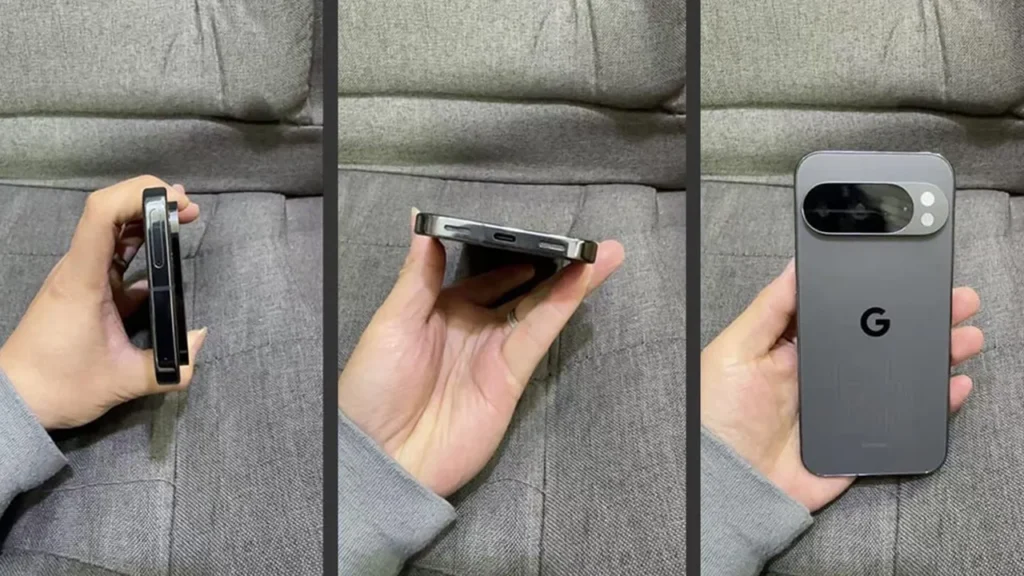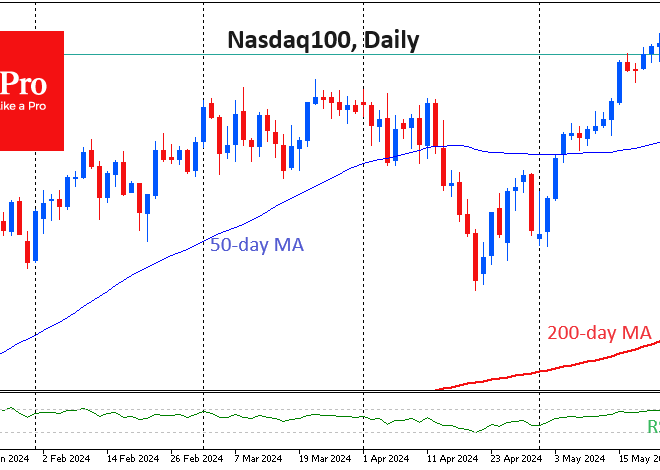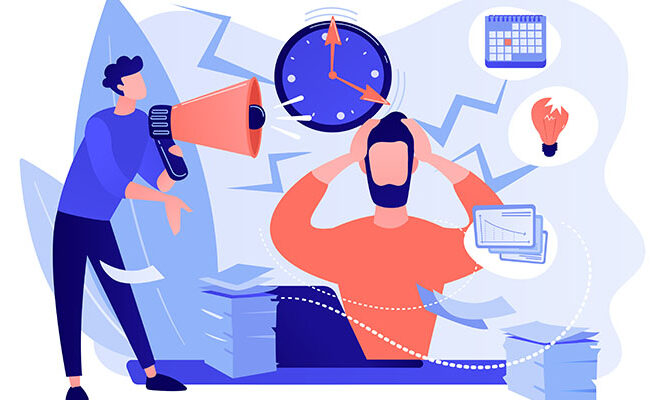Beyond the Basics: How Android Accessibility Is Redefining the Smartphone Experience for Everyone
Unlocking Your Android: More Than Just a Feature, It’s a Philosophy
In the constant stream of Android News, we’re often captivated by flashy new camera specs, faster processors, and foldable screens. But hidden within every modern Android device is a suite of tools so powerful and transformative that it redefines the very concept of what a smartphone can be. We’re talking about accessibility features. For many, the word “accessibility” conjures images of tools for users with disabilities, and while that is their primary and vital purpose, the true story is far broader. Android’s accessibility suite has evolved into a powerhouse of universal design, offering features that can enhance the daily digital life of every single user.
This isn’t a technical manual or a dry developer deep-dive. This is an exploration of how the device in your pocket—your gateway to the world of Android Phones—is equipped with sophisticated tools designed to break down barriers. From a parent trying to watch a video while their child sleeps, to a student trying to capture a fast-talking lecturer’s notes, to an older adult struggling with small text, these features are about empowerment. We’ll delve into the core pillars of Android accessibility, see how they come to life on different devices and with various Android Gadgets, and provide practical, actionable insights to help you unlock the full, inclusive potential of your phone.
The Unseen Powerhouse: Deconstructing Android’s Core Accessibility Suite
At its heart, Android’s accessibility framework is built on providing alternative ways to see, hear, and interact with your device. Google has organized these tools into intuitive categories that address a wide spectrum of needs. Understanding these pillars is the first step to appreciating their collective power.
Vision Assistance: Seeing the Digital World Clearly
For users with low vision, blindness, or color blindness, navigating a visual interface can be a significant challenge. Android offers a layered approach to solve this.
TalkBack is the platform’s premier screen reader. Far more than just reading text aloud, it provides a complete auditory and haptic interface. With TalkBack enabled, a single tap announces what’s under your finger, and a double-tap activates it. Complex gestures allow for navigating by headings, links, or even individual characters. For someone who is blind, this transforms a silent, flat piece of glass into a rich, navigable landscape.
For those with low vision, tools like Magnification are indispensable. A quick triple-tap on the screen can zoom into any part of the interface, making it perfect for reading tiny product details on a shopping app or deciphering small-print on a website. This works in tandem with system-wide Font Size and Display Size adjustments, allowing users to create a baseline level of comfort. Furthermore, Select to Speak offers a middle ground: instead of having everything read aloud, you can simply tap a specific paragraph or item and have the phone read just that selection—a fantastic tool for anyone experiencing eye strain or for those with learning disabilities like dyslexia.
Hearing Assistance: Never Miss a Beat (or a Word)
The evolution of hearing assistance features is one of the most exciting areas in recent Android News. What started as simple mono audio and caption support has blossomed into an AI-driven suite of real-time tools.
Live Caption is arguably the star of the show. With a single tap, this feature provides real-time captions for *any* audio playing on your device—whether it’s a video on Instagram, a podcast, or even a voice note from a friend. The processing happens entirely on-device, ensuring privacy. On Google Pixel phones, this feature even extends to phone calls, making it a game-changer for users who are deaf or hard of hearing.
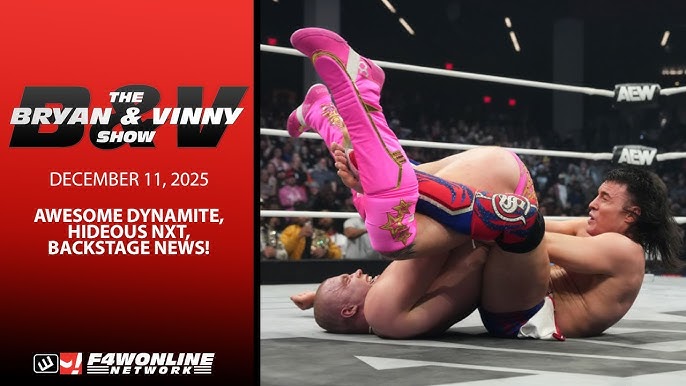
Taking this a step further is Live Transcribe, an application that uses your phone’s microphone to provide a real-time transcription of conversations happening around you. Imagine a deaf student in a lecture hall, able to follow along on their phone screen, or someone in a business meeting getting a searchable transcript on the fly. Paired with Sound Notifications, which can alert a user to critical sounds like a smoke alarm, a crying baby, or a dog barking, the modern Android phone becomes an essential awareness tool.
Interaction and Mobility: Control Beyond the Touchscreen
For users with motor impairments, interacting with a touchscreen can be difficult or impossible. Android’s interaction tools provide powerful alternatives.
Voice Access delivers on the promise of a truly hands-free experience. Once activated, it overlays numbers on every interactive element on the screen. A user can simply say “Tap 7” or “Scroll down” to navigate the entire OS. It’s sophisticated enough to understand context, allowing commands like “Tap compose” in Gmail. This is a lifeline for individuals with conditions like ALS, arthritis, or spinal cord injuries.
For more severe motor disabilities, Switch Access allows users to control their phone using external devices like buttons or even facial gestures (e.g., smile, raise eyebrows). The system scans through on-screen items, and the user activates their switch to select the highlighted one. Finally, Action Blocks allows users to create large, simple buttons on their home screen for complex, multi-step Google Assistant commands. A single tap on a custom block could trigger a sequence like, “Call Mom, set the volume to 80%, and tell her I’m on my way,” simplifying technology for users with cognitive disabilities.
Beyond the Phone: Accessibility Across the Android Ecosystem
A feature is only as good as its implementation, and in the diverse world of Android, the user experience can vary. How these accessibility tools integrate with specific Android Phones and the wider ecosystem of Android Gadgets is where theory meets reality.
The Pixel Advantage: Google’s Accessibility Flagship
When it comes to a seamless and cutting-edge accessibility experience, Google’s own Pixel line of phones stands apart. Google uses the Pixel as a testbed and showcase for its latest AI-powered innovations, which often debut as Pixel-exclusives before (sometimes) rolling out to other devices. Features like Direct My Call, which transcribes automated phone menus so you can see the options instead of listening to them, and the aforementioned Live Caption during phone calls, make a tangible difference. The on-device AI processing on Pixel phones, powered by Google’s Tensor chips, often results in faster and more accurate performance for features like Live Transcribe and the Google Assistant. For any consumer for whom accessibility is a top priority, the latest Pixel phone is almost always the benchmark to beat.
Manufacturer Skins: A Double-Edged Sword
Outside of the Pixel, manufacturers like Samsung, OnePlus, and Xiaomi apply their own software “skins” on top of Android, such as One UI or OxygenOS. This can be both a blessing and a curse for accessibility. On the plus side, companies like Samsung often add their own thoughtful features. For instance, Samsung’s “Amplify ambient sound” feature within its hearing enhancements works like a simplified Sound Amplifier, and their customizability options are extensive. The downside is fragmentation. A feature might work differently on a Samsung device compared to a Pixel, or a major Android update bringing new accessibility tools might be delayed by months as the manufacturer adapts it to their skin. This can create a confusing landscape for users trying to follow online tutorials or expecting a consistent experience across different Android Phones.
The Expanding Role of Android Gadgets
The ecosystem extends far beyond the phone itself. Android Gadgets play a crucial role in making technology more accessible. A Wear OS smartwatch, for example, can provide discreet haptic (vibration) feedback for notifications, which is invaluable for a user who is deaf or in a loud environment where they can’t hear their phone. For mobility, controlling smart home devices via Google Assistant on a Nest Hub or speaker can automate tasks that might be physically difficult. Furthermore, the “Made for Android” hearing aid protocol allows users to stream audio directly from their phone to their hearing aids, turning them into high-tech personal headphones. The seamless integration between these gadgets and the phone’s core accessibility features is creating a powerful, interconnected assistive network.
From Feature to Lifeline: Practical Applications and Best Practices
Understanding the features is one thing; integrating them into a seamless daily workflow is another. Let’s move from the “what” to the “how” with a real-world scenario and actionable tips.
Case Study: A Day in the Life with Android Accessibility
Meet Sarah, a freelance graphic designer who is hard of hearing and experiences frequent migraines that make her sensitive to bright screens. Her Android phone is her primary tool for work and communication.
- Morning: Sarah wakes up not to a loud alarm, but to a pre-set gentle vibration pattern on her smartwatch. Sound Notifications on her phone are active, and a flashing light on her screen alerts her that her coffee maker has finished brewing.
- Work Call: She joins a video conference with a client. Instead of straining to hear, she props up her phone and enables Live Caption. The real-time text on her screen allows her to follow every word perfectly, ensuring no details are missed.
- Lunch Break: While eating, she wants to catch up on a tech review video. To avoid disturbing others in the café, she uses Live Caption again, reading the video’s content like subtitles.
- Afternoon Design Session: A migraine begins to set in. She activates Android’s Extra Dim feature and enables Color Inversion to reduce eye strain from the bright white interface of her design app.
- Evening: While cooking, she gets a phone call from her brother. Using her Pixel phone, she accepts the call and reads the conversation in real-time with Live Caption, allowing for a natural and stress-free chat.
Sarah’s day illustrates how these aren’t isolated tricks but a cohesive toolkit that adapts to her needs, making her digital life more manageable and productive.
Best Practices for Setting Up Your Device
To make these tools truly useful, they need to be readily available.
- Master the Accessibility Shortcut: This is the most crucial tip. In your phone’s settings (Settings > Accessibility), you can configure a shortcut—like pressing both volume keys or tapping a floating button—to instantly toggle your most-used feature, whether it’s TalkBack, Magnification, or Live Caption. This avoids digging through menus in a moment of need.
- Experiment Liberally: Don’t wait until you “need” a feature to try it. Use Live Caption in a noisy bar to understand its power. Try Select to Speak to have an article read to you while you do chores. Understanding how these tools work in low-stakes situations makes them easier to deploy when they’re essential.
- Check App-Specific Settings: Be aware that some apps have their own accessibility settings that can complement or conflict with system-wide ones. A well-designed app will respect your system’s font size, but it’s always worth checking an app’s internal settings menu.
The Road Ahead: What’s Next for Android Accessibility?
The world of Android accessibility is far from static. Driven by advancements in artificial intelligence and a growing awareness of inclusive design, the future looks even more promising. The latest Android News often hints at what’s to come.
The Deepening Impact of AI
Machine learning is the engine behind the most revolutionary accessibility features. Google’s AI is what makes Live Caption and Live Transcribe so accurate. Looking forward, we can expect this to become even more sophisticated. TalkBack is already using AI to describe unlabeled images and icons in apps, providing context where there was none. Projects like Google’s Project Relate, which aims to help people with non-standard speech be better understood, show a commitment to leveraging AI to solve complex communication barriers. As on-device processing becomes more powerful in next-generation Android Phones, these features will become faster, more accurate, and more context-aware.
Recommendations for Every Android User
- For New Phone Buyers: If accessibility is a primary concern, a Google Pixel phone should be at the top of your list. It guarantees you the latest features, the fastest updates, and the most integrated experience.
- For Current Users: Take 30 minutes to explore the “Accessibility” menu in your phone’s settings. You paid for these features when you bought your device—learn what they can do for you. Set up an Accessibility Shortcut today.
- For Everyone: Be an advocate. When you use an app that works poorly with TalkBack or ignores your system font size, leave a review and contact the developer. Championing inclusive design benefits the entire community and pushes the ecosystem forward.
Conclusion: An Android for Everyone
Android’s accessibility features are a testament to the power of inclusive design. They have transformed the modern smartphone from a one-size-fits-all gadget into a deeply personal and adaptable tool. What we’ve explored is more than just a list of settings; it’s a suite of lifelines, convenience tools, and barrier-breakers that are constantly evolving. By moving beyond the spec sheet and understanding the real-world impact of features like Live Caption, Voice Access, and TalkBack, we can see the true potential of our Android Phones.
The key takeaway is that accessibility is not a niche category; it is a universal benefit. It empowers users with disabilities to participate more fully in the digital world and offers everyone else powerful new ways to interact with their technology. So, the next time you scroll through the latest Android News, remember that the most profound innovation might not be the folding screen or the 100x zoom, but the quiet, powerful software that ensures the device can be used by anyone, anytime, anywhere.