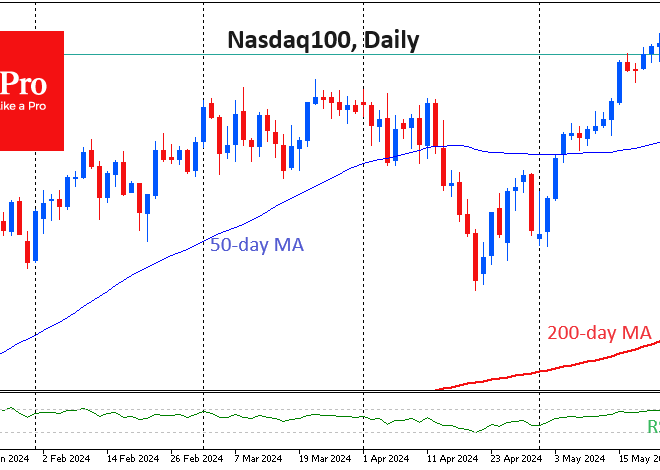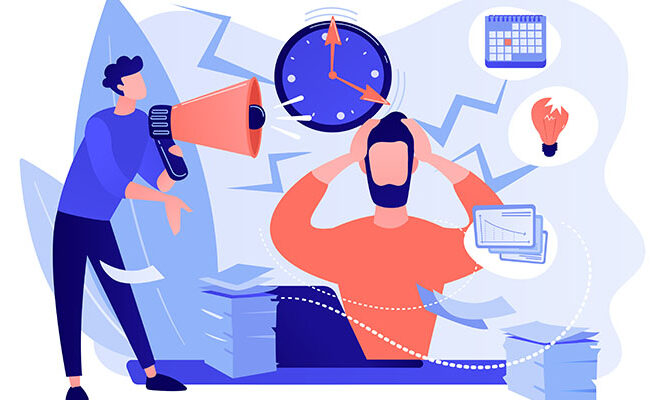Beyond the Default: The Ultimate Guide to Android Customization and Theming
The Freedom to Create: Why Android Customization is More Than Just a Feature
In the vast, ever-evolving world of mobile technology, one debate consistently captures the attention of enthusiasts and casual users alike: Android versus iOS. While both platforms offer incredible power and polish, Android has always championed a core philosophy that sets it apart—unparalleled freedom of choice. This freedom is most brilliantly expressed through customization. For many, a new phone is just a new phone. They’ll change the wallpaper, rearrange a few icons, and call it a day. But for those in the know, a new Android device isn’t just a finished product; it’s a blank canvas. This article is your guide to becoming the artist.
We’ll move far beyond simple tweaks and dive deep into the world of theming, launchers, widgets, and icon packs. This is about transforming your device from a generic tool into a personalized digital extension of yourself—one that is more beautiful, more functional, and uniquely yours. The ability to tailor your user experience is a frequent highlight in Android News and a major selling point that distinguishes the latest Android Phones. It’s time to unlock the true potential sitting in your pocket and make your phone work for you, not the other way around.
The Philosophy of Personalization: Understanding the “Why” and “What”
Before diving into the “how,” it’s crucial to understand the “why.” Android customization isn’t merely about making your phone look “cool.” It’s a fundamental expression of the platform’s open nature. While other operating systems present you with a locked-down, uniform experience, Android invites you to tear down the walls, rearrange the furniture, and repaint the entire house. This philosophy empowers users to craft an interface that perfectly matches their workflow, aesthetic preferences, and personality.
From Uniformity to Uniqueness
The core idea is to shift from a one-size-fits-all model to a one-size-fits-one. Do you prefer a minimalist, distraction-free environment to focus on your work? You can build that. Do you want a futuristic, data-rich dashboard that puts every piece of information at your fingertips? You can create that, too. This isn’t just about aesthetics; it’s about enhancing productivity. A well-customized phone can reduce the number of taps needed to perform common actions, surface relevant information exactly when you need it, and declutter your digital life. It’s the difference between living in a sterile hotel room and a home you’ve decorated yourself.
The Core Pillars of Customization
To begin this journey, you need to know your tools. The Android customization ecosystem is built on several key components that work together to create a cohesive theme. Understanding these pillars is the first step to mastering your device’s look and feel:
Launchers: This is the most critical piece of the puzzle. A launcher is the app that controls your home screen and app drawer. Swapping out your phone’s default launcher is the single most impactful change you can make, opening up a universe of new features and visual options.
Icon Packs: Tired of the chaotic mix of square, round, and freeform app icons on your screen? Icon packs are collections of custom-designed icons that apply a unified and consistent visual style across all your applications.
Widgets: These are more than just the default clock or weather applet. Modern widget tools allow you to design your own interactive elements from scratch, displaying everything from calendar events and battery levels to news headlines and music controls, all styled to match your theme perfectly.
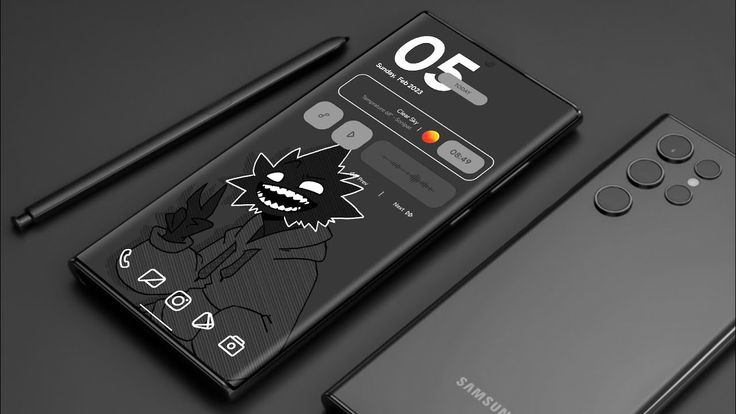
System-Level Theming: This is where customization gets even deeper. Many manufacturers, like Samsung, offer their own powerful theming engines. Furthermore, Google’s own “Material You,” a headline feature in recent Android News, dynamically creates a system-wide color palette based on your wallpaper, tinting everything from your quick settings to your keyboard.
Your Digital Toolkit: A Deep Dive into Customization Tools
With the philosophy understood, it’s time to get practical. The Google Play Store is a treasure trove of apps designed to help you transform your device. Knowing which ones to use and how they fit together is key to creating a stunning and functional setup. Let’s break down the essential tools and how to use them.
The Launcher: Your New Digital Home
Think of the launcher as the foundation of your house. It dictates the layout, animations, and core functionality of your home screen. While the launcher that came with your phone is functional, third-party options offer an exponential leap in control.
Real-World Comparison:
- Nova Launcher: The undisputed king for power users. Nova offers granular control over every conceivable element: icon grid size, animations, dock settings, gestures, and more. It’s lightweight and famously stable, making it a favorite for years. Best for: The user who wants to control everything.
- Action Launcher: Built for speed and efficiency. Its standout features, like “Shutters” (which turn app icons into widgets) and “Covers” (which turn folders into tappable app shortcuts), are designed to get you to your content faster. Best for: The productivity-focused user.
- Niagara Launcher: A radical, minimalist departure. It presents your apps in a simple, alphabetical list, designed for easy one-handed use. It’s a breath of fresh air for those who find traditional home screens cluttered. Best for: The minimalist seeking simplicity and ergonomics.
Icons and Widgets: The Building Blocks of Your Theme
Once your foundation is set, it’s time to decorate. Icon packs and custom widgets are what give your theme its unique character and visual flair.
Icon Packs: Applying an icon pack is simple. Most modern launchers have a dedicated section in their settings to select and apply a pack you’ve downloaded from the Play Store. A great pack, like the clean and simple “Whicons” or the vibrant “Crayon Icon Pack,” can instantly bring a sense of order and style to a messy app drawer.
Custom Widgets with KWGT: While there are many standalone widget apps, the Kustom Widget Maker (KWGT) is the ultimate tool for creatives. It provides a WYSIWYG (What You See Is What You Get) editor that lets you build widgets from the ground up. You can combine text, shapes, images, and data (like time, weather, or system info) to create something truly unique. This is where your collection of Android Gadgets, like smartwatches or fitness trackers, can come to life on your home screen by syncing their data to a custom-built widget.
Case Study: Creating a “Cyberpunk Neon” Theme
Let’s put it all together. Imagine you want a futuristic, neon-drenched theme for your new Android phone.
- Foundation: Install Nova Launcher to allow for overlapping widgets and a custom grid size.
- Color Palette: Find a dark, rainy, city-at-night wallpaper with bright neon signs.
- Icons: Search the Play Store for a “neon icon pack” like “LineX” to give your apps a glowing, outlined look.
- Widgets: Use KWGT to create a glitchy, digital-style clock and a weather widget using a futuristic font. You can even find pre-made KWGT packs with a cyberpunk aesthetic to import and modify.
In under 30 minutes, you’ve transformed a generic interface into a personalized piece of science fiction.
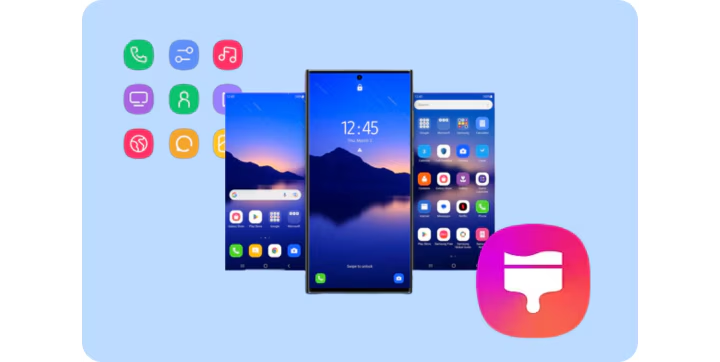
The Bigger Picture: OEM Skins, Performance, and the Future
Customization doesn’t exist in a vacuum. It’s influenced by the phone you buy, and it has real implications for your device’s performance. Understanding this broader context is key to making smart choices and appreciating the direction the entire Android ecosystem is heading.
Stock Android vs. OEM Skins: The Customization Battleground
The type of Android Phones you purchase dramatically affects your starting point. The software experience can be broadly categorized into two camps:
Stock Android: Found on Google’s Pixel phones, this is Android as Google intends it. It’s clean, bloat-free, and often the first to receive new features like Material You. For a customizer, a Pixel is a perfect blank canvas, offering a stable and unopinionated base on which to build.
OEM Skins (e.g., Samsung’s One UI, OnePlus’s OxygenOS): Most manufacturers apply their own custom “skin” on top of Android. These skins come with their own unique visual styles, features, and pre-installed apps. For themers, this can be a double-edged sword. Samsung’s One UI, for instance, is incredibly feature-rich and includes a powerful theming tool called “Good Lock,” which allows for deep system modifications without needing a third-party launcher. However, these skins can also be more restrictive and visually “heavy” than stock Android, making it harder to achieve certain looks without conflicting with the manufacturer’s design language.
The Performance Question: Does Customization Slow Down Your Phone?
This is a common and valid concern. The answer is: it depends entirely on your choices. It’s a myth that all customization will bog down your device. In fact, a lightweight, well-coded launcher like Nova can often be faster and use less RAM than the bloated stock launcher included by some manufacturers. The real performance culprits are:
- Poorly Optimized Widgets: Widgets that are constantly pulling data in the background (e.g., a social media feed refreshing every second) can be a significant battery drain.
- Resource-Heavy Live Wallpapers: Complex, video-based live wallpapers can consume both CPU cycles and battery life.
- Too Much Clutter: Having dozens of widgets and icons spread across multiple home screens can cause stutter and lag when navigating the UI.
The key is to be mindful. Choose well-reviewed apps and add elements thoughtfully, paying attention to your phone’s responsiveness and battery usage.
The Future of Theming: AI and Dynamic Interfaces
The world of Android customization is constantly evolving. The biggest recent leap, widely covered in Android News, is Google’s Material You. It represents a shift from static, user-selected themes to a more intelligent, dynamic system. By analyzing your wallpaper, the OS automatically generates a complementary color palette and applies it across the entire interface. This is just the beginning. The future likely involves even more intelligence, with themes that adapt based on context. Imagine your phone using a bright, clean theme during the day, automatically shifting to a dark, eye-friendly theme at night, or even presenting a work-focused layout when you arrive at the office. This contextual awareness will make our devices feel less like static tools and more like responsive companions.
Getting It Right: Best Practices and Pitfalls to Avoid
As you embark on your customization journey, a few guiding principles can help you create a setup that is both beautiful and functional. Here are the essential do’s and don’ts to keep in mind.
Do’s: Your Checklist for Success
- Start with a Vision: Before you download a single app, decide on the aesthetic you’re aiming for. Minimalist? Retro? Data-heavy? Having a clear goal will guide your choices and lead to a more cohesive result.
- Prioritize Performance: Always read reviews for launchers, widget packs, and other customization apps. Opt for those known for being lightweight and battery-friendly.
- Backup Your Layouts: This is critical. Most popular launchers have a built-in backup and restore function. Before you start a major overhaul, save your current setup. If you don’t like the changes, you can revert back in seconds.
- Embrace Consistency: The best themes feel unified. Try to find an icon pack, widget style, and wallpaper that share a similar design language, color palette, or overall mood.
Don’ts: Common Mistakes to Sidestep
- Avoid the “Kitchen Sink” Approach: It can be tempting to fill your home screen with every cool widget you find. Resist the urge. An overcrowded screen is not only slow but also functionally useless. Information overload defeats the purpose of at-a-glance data.
- Beware of Shady Apps: Stick to the Google Play Store and apps from reputable developers. Be wary of customization apps that ask for invasive permissions (like access to your contacts or SMS messages) that they don’t need to function.
- Don’t Sacrifice Function for Form: A home screen can be a work of art, but it must remain a functional tool. If your beautiful theme makes it difficult to find and launch your most-used apps, it’s a failed design. Usability should always come first.
Your Phone, Your Rules
Android’s open nature is its greatest strength, and customization is the most tangible expression of that freedom. It transforms your device from a mass-produced gadget into a deeply personal tool. We’ve explored how powerful launchers can redefine your user experience, how icon packs and widgets can craft a unique visual identity, and how the choices made by manufacturers shape your starting point. Remember that the goal is not just to create a beautiful screen, but a smarter, more efficient one that reflects your needs and personality.
The default interface on your phone is not the finish line; it is the starting block. Don’t be afraid to experiment, to try new layouts, and to iterate on your designs. The beauty of this ecosystem, which spans countless Android Phones and Android Gadgets, is that you can always change, tweak, and start over. Your phone is one of the most personal pieces of technology you own. Take the time to make it truly yours.