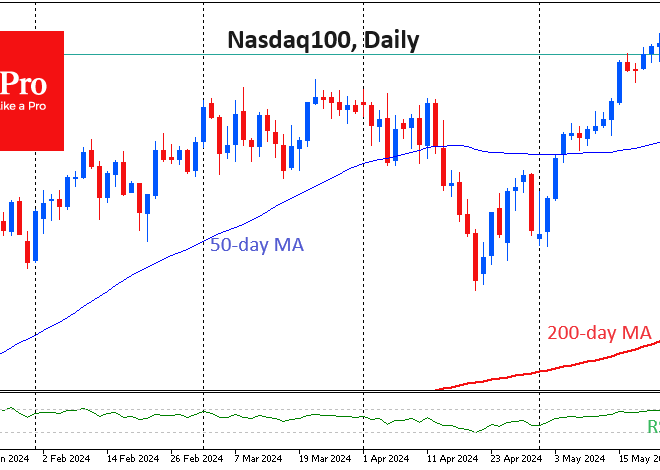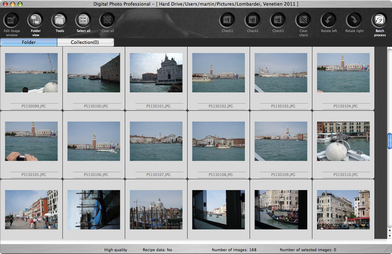
Digital Detox for Your Device: The Ultimate Guide to Culling Apps on Android Phones
In the modern digital age, our smartphones are extensions of ourselves—powerful tools for communication, productivity, and entertainment. The Google Play Store offers a universe of applications, promising to enhance every facet of our lives. Yet, this abundance comes with a hidden cost. Many users of Android phones find their devices slowing down, their batteries draining inexplicably, and their privacy potentially compromised. The culprit is often digital clutter: an accumulation of unnecessary, redundant, or even malicious applications. This phenomenon, often called “app bloat,” is more than just an annoyance; it’s a significant threat to your device’s performance and your personal security.
This comprehensive guide will delve into the critical practice of app curation. We will explore the compelling reasons why you should regularly audit and delete applications from your device. We’ll provide a framework for identifying which apps to remove, from forgotten games to resource-hogging utilities. Finally, we’ll walk through the practical steps for removal, from simple uninstalls to more advanced techniques for dealing with stubborn bloatware. By the end of this article, you will be equipped with the knowledge to transform your Android device from a cluttered digital drawer into a streamlined, secure, and efficient tool that truly serves you.
Why App Curation is Non-Negotiable for Modern Android Users
Maintaining a lean and intentional app library is one of the most effective ways to ensure your Android device runs optimally and securely. The “install and forget” mentality can lead to a host of problems that degrade the user experience and create vulnerabilities. Understanding these risks is the first step toward taking control of your digital environment.
The Performance and Battery Drain Tax
Every app installed on your phone consumes resources. While some are dormant until opened, many are designed to run processes in the background. They check for notifications, sync data, or monitor your location, all of which consume precious CPU cycles and RAM. When dozens of apps are competing for these limited resources, your phone’s performance inevitably suffers. You might notice lag when switching between apps, stuttering animations, or a general feeling of sluggishness. This is the digital equivalent of trying to run too many programs on a computer; eventually, the system gets overwhelmed.
This constant background activity is also a primary cause of battery drain. Each process, no matter how small, requires power. An app you haven’t opened in months could be silently waking your device from its low-power sleep state hundreds of times a day to check for updates. Deleting these unused apps is like closing unnecessary background tasks, freeing up system resources and significantly extending your device’s battery life between charges.
The Hidden Privacy and Security Risks
Perhaps the most compelling reason to cull your app list is to protect your privacy and security. When you install an app, you are often prompted to grant it a list of permissions. A photo editor might reasonably ask for access to your storage, but should it need access to your contacts and call logs? Many users habitually click “Allow” without scrutinizing these requests. This can grant apps far-reaching access to your personal data, which can be collected, analyzed, and sold to data brokers or used for targeted advertising.
Worse still, malicious apps disguised as legitimate utilities are a recurring problem highlighted in Android News. These can include spyware that monitors your activity, adware that bombards you with pop-ups, or “fleeceware” that tricks you into expensive, recurring subscriptions. Security researchers frequently discover and report on such apps, but they often accumulate millions of downloads before being removed from the Play Store. Every unnecessary app on your phone is a potential attack vector—a door left unlocked for bad actors.
The Inescapable Problem of Bloatware
Bloatware refers to the collection of applications pre-installed on Android phones by the manufacturer or cellular carrier. While some of these apps can be useful, many are redundant, poorly designed, or simply serve as advertisements for the manufacturer’s services. These apps consume valuable storage space from the moment you unbox your device. Furthermore, they often cannot be uninstalled through standard methods, and because they are system-level apps, any potential security vulnerabilities they contain can be particularly dangerous.
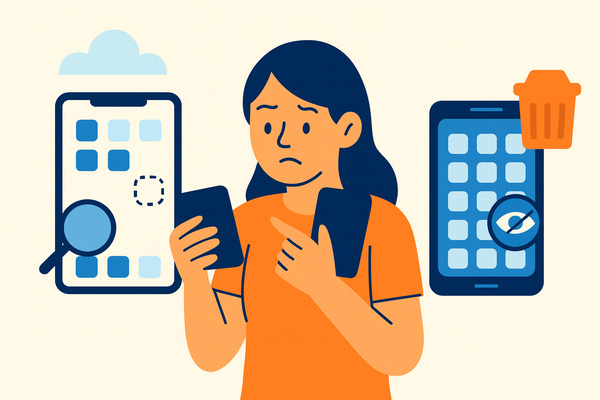
The Digital Audit: Pinpointing Apps to Remove
Knowing you need to delete apps is one thing; identifying the right ones to target is another. A systematic audit of your device will reveal the digital dead weight and potential threats lurking in your app drawer. This process requires a critical eye and an understanding of common app red flags.
The Low-Hanging Fruit: Apps You Simply Don’t Use
The easiest place to start is with the apps you’ve forgotten about. That game you completed a year ago, the conference app from a 2022 event, or the photo filter app that was trendy for a week—these are prime candidates for deletion. Modern Android versions make this easy to track.
How to check usage: Navigate to Settings > Digital Wellbeing & parental controls (or a similar name depending on your manufacturer). Here, you can often find a dashboard showing your app usage time. Another method is to go to Settings > Battery > Battery usage, which will show which apps have been consuming power. The Google Play Store app itself also has a “Manage apps & device” section where you can sort your installed apps by “Least used.” A good rule of thumb is the “six-month rule”: if you haven’t intentionally opened an app in over six months, you likely don’t need it.
Red Flags and Problematic App Categories
Beyond simply unused apps, certain categories of applications warrant extra scrutiny due to their potential for being harmful, redundant, or resource-intensive. Always be skeptical of apps that promise miraculous results.
- “RAM Boosters” and “Task Killers”: In the early days of Android, these apps were popular. Today, they are largely obsolete and can even be detrimental. Android’s operating system is designed to manage RAM efficiently on its own. These apps often work by aggressively closing background processes, which Android then immediately tries to restart, creating a cycle that consumes more battery than it saves.
- Redundant Utility Apps: Many single-purpose utility apps are no longer necessary. Most modern Android gadgets have built-in functionality for QR code scanning (directly in the camera app), document scanning (via Google Drive), and a flashlight (in the quick settings panel). Deleting third-party versions of these tools reduces clutter and potential security risks.
- Free VPN Services: A trustworthy VPN is a valuable tool, but free services often come at a cost to your privacy. Many log your browsing activity, inject ads, or even sell your data to third parties, completely defeating the purpose of a VPN. Opt for reputable, subscription-based VPNs instead.
- Apps with Excessive Permissions: This is a major red flag. Before installing any app, and periodically for those already installed, review its permissions. A simple note-taking app should not require access to your microphone, location, and contacts. If the permissions don’t align with the app’s core function, it’s best to avoid or delete it. You can review and manage permissions on a per-app basis in
Settings > Apps > [Select App] > Permissions.
The Removal Process: From Simple Uninstalls to Advanced Techniques
Once you’ve identified the apps to remove, the next step is to purge them from your device. While most apps can be uninstalled with a few taps, pre-installed bloatware can be more stubborn, sometimes requiring more advanced methods for those comfortable with them.
The Standard Uninstall Method
For any app you downloaded from the Google Play Store, the removal process is straightforward. There are two primary methods:
- From the App Drawer/Home Screen: Simply find the app’s icon, press and hold it until a context menu appears. From there, you should see an “Uninstall” option. Drag the icon to the “Uninstall” area that appears on the screen or tap the button.
- From the Settings Menu: Navigate to
Settings > Apps(or “Apps & notifications”). You will see a list of all your installed applications. Tap on the app you wish to remove, and on the next screen, select the “Uninstall” button.
After uninstalling, it’s good practice to clear any leftover data by using your phone’s built-in storage cleaner, if available, or by manually checking the device’s internal storage folders for any empty directories left behind by the app.
Disabling vs. Uninstalling: The Bloatware Dilemma
For pre-installed bloatware, the “Uninstall” button is often grayed out or replaced with a “Disable” button. Understanding the difference is key:
- Uninstalling completely removes the application and all its data from your device’s storage.
- Disabling essentially freezes the app. It stops it from running in the background, removes it from your app drawer, and prevents it from receiving updates. However, the app’s installation file remains on the system partition, consuming storage space.
For most users, disabling is the safest and easiest way to deal with unwanted bloatware. It effectively neuters the app, preventing it from draining your battery or compromising your privacy.
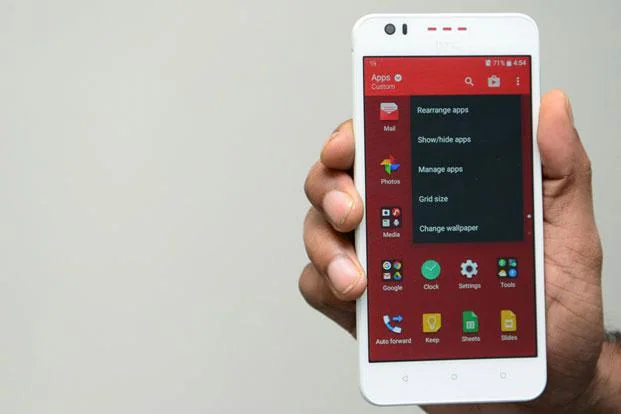
Advanced Removal with Android Debug Bridge (ADB)
For tech-savvy users who want to go a step further and completely remove bloatware without rooting their device, the Android Debug Bridge (ADB) is a powerful command-line tool. Disclaimer: This is an advanced procedure. Incorrectly using ADB commands can cause system instability or other issues. Always back up your data before proceeding.
The high-level process involves:
- Installing ADB on your computer (part of the Android SDK Platform-Tools).
- Enabling “Developer options” and “USB debugging” on your Android phone.
- Connecting your phone to your computer via USB.
- Opening a command prompt or terminal and using ADB commands to identify the package name of the bloatware app (e.g.,
adb shell pm list packages). - Executing the uninstall command:
adb shell pm uninstall -k --user 0 <package_name>.
This command removes the app for the current user (user 0), effectively uninstalling it without needing root access. This is the ultimate step for reclaiming storage and ensuring a pre-installed app can never run on your device.
Building Better Habits: Proactive App Management
Deleting apps is a reactive process. To maintain a healthy device long-term, it’s essential to adopt proactive habits that prevent digital clutter from accumulating in the first place. This approach ensures your device remains fast, secure, and tailored to your actual needs.
Perform Regular Digital Audits
Set a recurring reminder—perhaps quarterly or bi-annually—to perform a full app audit. Go through your entire app list and apply the principles discussed earlier. Ask yourself for each app: “When was the last time I used this?” and “Does the utility this app provides justify the resources it consumes and the permissions it requires?” This regular “digital spring cleaning” is the single most effective long-term strategy.
Scrutinize Before You Install
Prevention is better than cure. Before installing any new app, take a few minutes to be a digital detective. Read the reviews, paying close attention to recent one- and two-star ratings that mention privacy concerns, excessive ads, or battery drain. Check the developer’s name and see what other apps they have published. Most importantly, review the requested permissions. If anything seems suspicious or excessive, look for an alternative.
Embrace Progressive Web Apps (PWAs)
For many services, you may not need a dedicated native app at all. Progressive Web Apps (PWAs) are websites that offer an app-like experience, including home screen icons and notifications, directly through your web browser. They use significantly less storage, don’t require invasive permissions, and are always up-to-date. Many popular services like X (formerly Twitter), Pinterest, and Trivago offer excellent PWAs. You can often “install” a PWA by visiting the website in Chrome and selecting “Add to Home screen” from the menu.
Stay Informed with Android News
The landscape of mobile security is constantly changing. Following reputable tech news sources that cover Android can keep you informed about newly discovered malicious apps or vulnerabilities. This knowledge allows you to act quickly if an app you have installed is ever flagged as a security risk.
Conclusion: Your Device, Your Control
Your Android phone is a powerful and personal piece of technology. The applications you install on it define its functionality, but they also dictate its performance, battery life, and security posture. By moving away from a mindset of passive app accumulation to one of active and intentional curation, you reclaim control over your device. Regularly auditing and deleting unnecessary apps is not just a technical chore; it’s an essential practice for digital hygiene. It ensures your device remains a fast, reliable, and trustworthy companion. The ultimate goal is a streamlined digital experience that serves your needs without compromising your privacy or peace of mind, transforming your smartphone back into the smart tool it was meant to be.