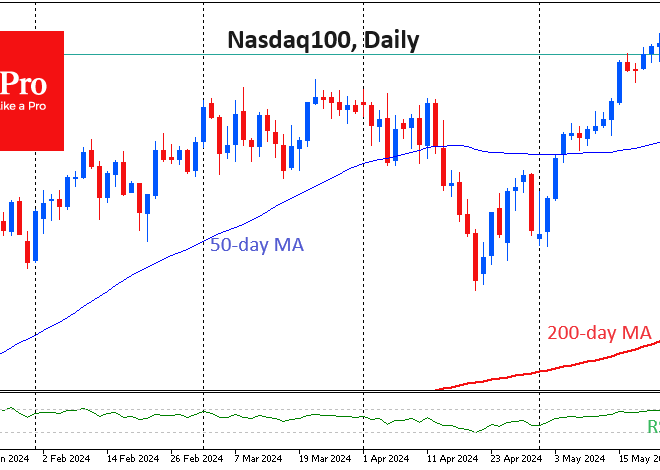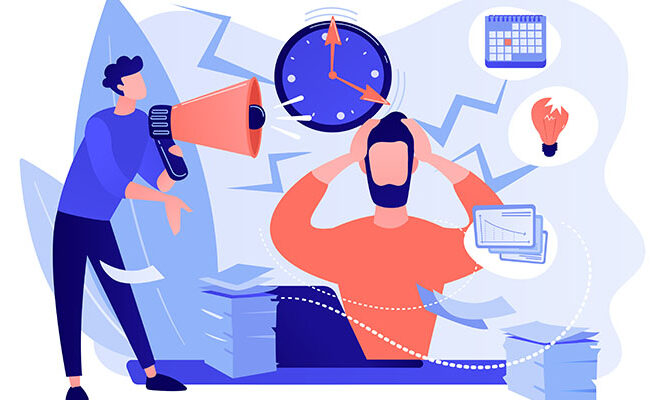The Hidden Dangers on Your Device: A Guide to Spotting and Removing Malicious Android Apps
The Hidden Dangers Lurking in Your Android Phone: A Guide to Spotting and Removing Malicious Apps
The Google Play Store is a vast digital marketplace, offering millions of applications that can transform our Android phones into powerful tools for productivity, entertainment, and communication. With a few taps, we can install apps for anything from photo editing to financial management. However, this convenience comes with a hidden risk. Lurking beneath the surface of legitimate software are malicious applications designed to compromise your privacy, steal your data, and even hold your device for ransom. These threats are a constant topic in Android News, reminding us that not every app is what it seems.
While Google employs sophisticated security measures, determined cybercriminals continuously devise new ways to bypass them. These dangerous apps often masquerade as useful utilities—like file managers, QR code scanners, or simple games—lulling users into a false sense of security. This comprehensive guide will serve as your technical deep dive into the world of malicious Android apps. We will explore how they operate, teach you how to identify the tell-tale signs of an infection, and provide actionable steps to protect your digital life and secure your valuable Android gadgets.
The Hidden Threat: Understanding How Malicious Apps Infiltrate Your Android Phone
To effectively defend against malicious apps, it’s crucial to understand their nature and the methods they use to infect devices. These apps aren’t a monolithic category; they come in various forms, each with a different objective. Understanding their tactics is the first step toward building a robust defense for your personal data and device integrity.
Types of Malicious Apps: Beyond Just Viruses
The term “virus” is often used as a catch-all, but the threats facing Android phones are far more diverse and sophisticated. Here are the primary categories of malware you might encounter:
- Adware: While many free apps display ads to generate revenue, malicious adware takes it to an extreme. It aggressively serves ads outside the app’s context, such as full-screen pop-ups on your home screen, in your notification tray, or even while you’re using other applications. This not only disrupts your user experience but can also drain your battery and consume mobile data.
- Spyware: This insidious category of malware is designed for stealthy surveillance. Once installed, spyware can monitor your activity, record your keystrokes (keyloggers), access your camera and microphone, track your GPS location, and steal personal information like contacts, text messages, and login credentials. The infamous “Pegasus” spyware is a high-profile example of how potent this threat can be.
- Ransomware: One of the more frightening types of malware, ransomware encrypts the files on your device or locks you out of it entirely. The attackers then demand a ransom payment, typically in cryptocurrency, in exchange for restoring access. There is never a guarantee that paying the ransom will result in your files being recovered.
- Trojans and Droppers: Trojans are malicious apps disguised as legitimate software. You might download what appears to be a simple game or utility, but hidden inside is a malicious payload. A “dropper” is a type of trojan whose primary function is to bypass initial security checks. Once installed, it “drops” or downloads more potent malware onto the device. The notorious “Joker” malware family often uses this technique, subscribing users to premium services without their consent.
Common Infection Vectors: How They Get In
Malicious apps don’t just magically appear. They rely on specific channels and user actions to get onto a device.
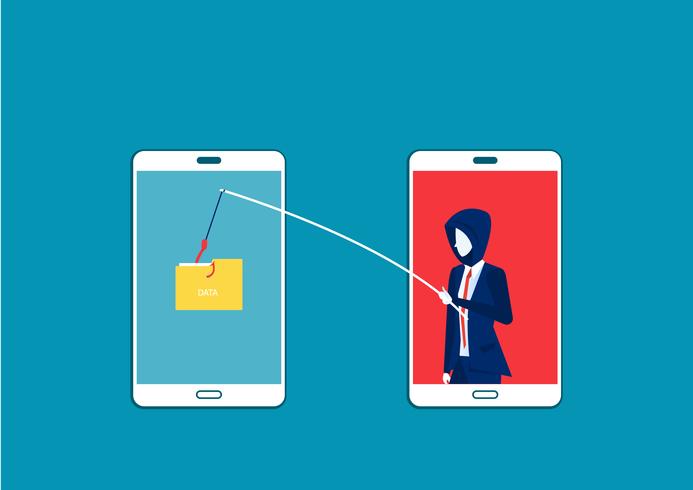
- Google Play Store Deception: Despite Google’s efforts with Play Protect, malicious apps frequently slip through. Attackers use techniques like code obfuscation or delayed payloads, where the app behaves normally for a period before downloading and executing its malicious component from a remote server.
- Sideloading from Unofficial Sources: Installing apps via APK files from third-party app stores or websites is a major risk. These sources lack the security vetting of the official Play Store, making them a breeding ground for tampered-with or outright malicious applications.
- Phishing and Social Engineering: A common tactic involves tricking users with a sense of urgency. You might receive an email or text message with a link, claiming you need to install a special app to view a package delivery update, a “secure” document, or a voice message. Clicking the link initiates the download of a malicious APK.
Your Digital Detective Kit: Identifying Malicious Apps Before and After Installation
Vigilance is your best weapon. By developing a keen eye for red flags, you can often spot and avoid dangerous apps before they have a chance to do any harm. Even if a malicious app slips through, knowing the symptoms of an infection can help you identify and remove it quickly.
Pre-Installation Checks: Due Diligence is Key
Before you tap that “Install” button, take a few moments to perform these critical checks:
- Scrutinize App Permissions: This is one of the most powerful indicators. When you install an app, Android shows you the permissions it requires. Apply the principle of least privilege: an app should only request permissions essential for its core function. For example, a simple calculator app has no legitimate reason to request access to your contacts, microphone, or location. A QR code scanner asking for permission to make phone calls is a massive red flag.
- Read Reviews Critically: Don’t just look at the star rating. Dive into the written reviews. A flood of generic, five-star reviews with no specific details can be a sign of fake promotion. Look for recent one-star reviews that describe specific problems like “this app drains my battery,” “ads started appearing on my home screen,” or “my phone has been slow ever since I installed this.”
- Investigate the Developer: Check the developer’s name under the app title. Is it a well-known company like Google, Microsoft, or Adobe? Or is it a generic, misspelled, or nonsensical name? A reputable developer will usually have a professional website and a portfolio of other well-regarded apps. A suspicious developer might have only one or two poorly made apps with few downloads.
Post-Installation Symptoms: Signs Your Phone is Compromised
If you suspect your device is already infected, look for these common performance and behavior changes:
- Unexplained Battery Drain: Malware running constant background processes can cause your phone’s battery to deplete much faster than usual. If you notice a sudden, dramatic decrease in battery life, a rogue app could be the culprit.
- Sudden Spike in Data Usage: Spyware and other data-stealing malware need to send the information they collect back to a command-and-control server. Check your data usage settings; if an unfamiliar app is consuming large amounts of data, it’s highly suspicious.
- Degraded Performance: Malicious apps consume CPU cycles and RAM, which can cause your phone to become noticeably slow, laggy, or unresponsive. Frequent app crashes and overheating are also common symptoms.
- Aggressive and Intrusive Ads: If you start seeing pop-up ads on your lock screen, home screen, or within other apps where they don’t belong, you almost certainly have an adware infection.
- Unfamiliar Apps or Settings Changes: Some droppers install other apps without your permission. If you find new app icons on your device that you don’t remember installing, take it seriously. Similarly, if settings like your default browser or search engine change without your input, it’s a sign of a compromise.
The Cat-and-Mouse Game: Google’s Security vs. Malicious Actors
The security of the Android ecosystem is a constant battle between Google’s defensive measures and the ever-evolving tactics of cybercriminals. While no system is perfect, understanding the layers of protection in place—and their limitations—can help you make more informed security decisions.
Google Play Protect: The First Line of Defense
Google Play Protect is the built-in security suite for the Android platform. It’s designed to be the primary safeguard for all Android phones. Its functions are multifaceted:
- It scans apps on the Google Play Store before you download them to detect malicious behavior.
- It checks your device for potentially harmful apps from other sources.
- It can warn you about detected harmful apps and, in some cases, disable or remove them automatically.
- It uses machine learning algorithms that are constantly updated to identify new and emerging threats.
However, Play Protect is not infallible. Attackers specifically design their malware to evade its detection. They might use sophisticated code obfuscation to hide the malicious parts of the app or program the app to lay dormant for days or weeks before downloading its harmful payload, thus passing the initial scan.
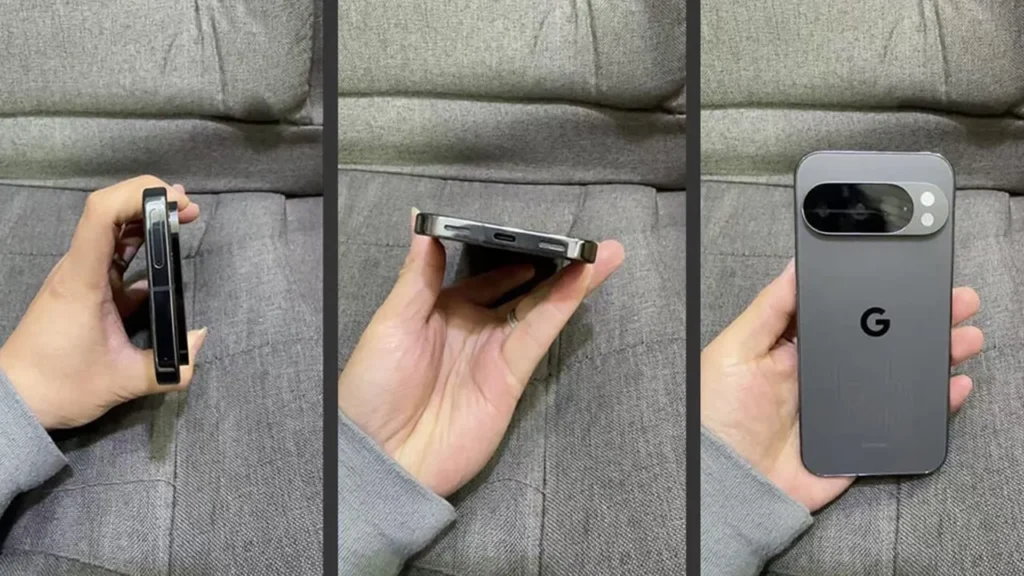
The Role of Security Researchers and Android News
The broader cybersecurity community plays a vital role in keeping Android users safe. Independent security firms like Zscaler, Check Point, and Bitdefender dedicate significant resources to analyzing mobile threats. Their researchers often discover malware campaigns on the Play Store that have evaded Google’s automated checks. When they find a threat, they typically report it to Google (which then removes the offending apps) and publish their findings. This is why staying informed by reading reliable Android News sources is so important. These reports often contain lists of specific malicious apps to remove and provide early warnings about new attack techniques.
The Challenge of Android’s Open Nature
One of Android’s greatest strengths—its openness—is also a significant security challenge. The ability to “sideload” applications from any source gives users unparalleled freedom and flexibility. However, it also opens a wide door for malware. Unlike Apple’s iOS, which operates as a “walled garden” and heavily restricts app installation to its official App Store, Android’s model places more responsibility on the user. This trade-off means that while power users can customize their devices extensively, less-savvy users can easily be tricked into installing dangerous software from untrusted sources, bypassing the primary layer of Google’s protection.
Taking Control: A Practical Guide to Securing Your Android Gadgets
Protecting your device is an active process. By adopting a set of best practices and knowing how to respond to a suspected infection, you can significantly reduce your risk and maintain control over your digital security.
Proactive Security Measures
Prevention is always better than cure. Integrate these habits into your routine:
- Stick to Official App Stores: For the vast majority of users, the Google Play Store (and other trusted stores like the Samsung Galaxy Store) should be the only source for apps. Avoid downloading APKs from websites or third-party markets.
- Keep Everything Updated: Regularly install updates for the Android operating system and for all your apps. These updates often contain critical security patches that fix vulnerabilities exploited by malware.
- Consider a Mobile Security App: For an additional layer of protection, install a reputable mobile security application from a trusted brand like Malwarebytes, Bitdefender, or Norton. These apps can provide real-time scanning and phishing protection that goes beyond the built-in features.
- Review Permissions Periodically: Go to your phone’s settings and use the Privacy Dashboard or Permission Manager to review which apps have access to sensitive data like your location, camera, and microphone. Revoke any permissions that seem unnecessary.
How to Remove a Malicious App
If you believe your phone is infected, follow these steps methodically:
- Identify the Culprit: Based on the symptoms, try to pinpoint which app is causing the problem. It’s likely a recently installed app.
- Boot into Safe Mode: Most Android phones can be booted into Safe Mode by pressing and holding the power button, then long-pressing the “Power off” option on the screen. Safe Mode loads the operating system without running any third-party apps. If the strange behavior (like pop-up ads) stops in Safe Mode, it confirms that a third-party app is the cause.
- Uninstall the App: While in Safe Mode, go to
Settings > Apps. Find the suspicious app in the list and uninstall it. If the uninstall button is grayed out, the app may have given itself device administrator privileges. Go toSettings > Security > Device admin appsand revoke its permissions before trying to uninstall it again. - Restart Your Phone: Reboot your device normally to exit Safe Mode. The problem should now be resolved.
- The Last Resort: Factory Reset: If you cannot identify or remove the malware, or if the phone continues to misbehave, a factory reset is the most effective solution. This will erase all data on your phone, so ensure you have a recent backup of your important files (photos, contacts) before proceeding.
Conclusion: Vigilance is Your Best Defense
The world of Android gadgets offers incredible functionality, but it exists within a threat landscape that is constantly evolving. Malicious apps are not a fringe problem; they are a persistent and sophisticated threat to our privacy and security. While Google and the security community work tirelessly to combat these dangers, the ultimate responsibility lies with the user.
By understanding the types of threats, learning to recognize the warning signs, and adopting proactive security habits, you can transform your device from a potential target into a well-defended fortress. Always scrutinize app permissions, read reviews with a critical eye, and stay informed through reputable Android News sources. Your smartphone holds a vast amount of your personal information; taking these deliberate, informed steps is the most effective way to ensure that data remains safe, secure, and under your control.