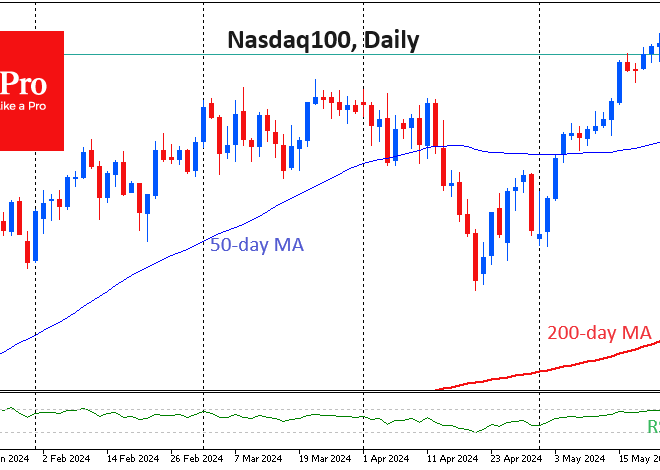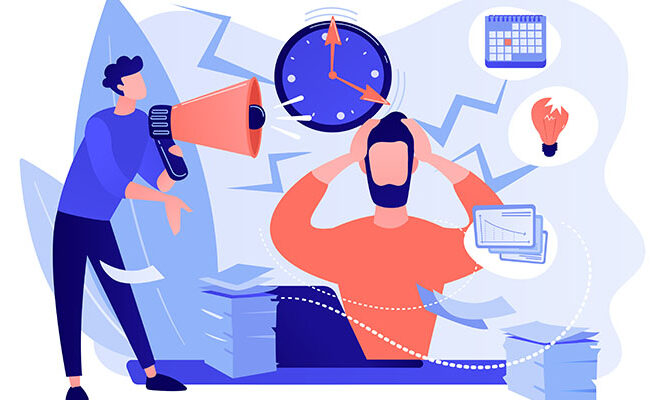Your Digital Lifeboat: A Deep Dive into Android Cloud Services and Backup
In the fast-paced world of Android News, we’re constantly captivated by the latest flagship Android Phones with their dazzling displays and powerful cameras. We celebrate the innovation in new Android Gadgets that seamlessly integrate into our lives. Yet, amidst the excitement of unboxing a new device, there’s a silent, unsung hero working in the background: the cloud backup service. It’s the digital lifeboat for the most valuable thing you own – your data. Your photos, conversations, contacts, and settings represent your digital life, and losing them can be devastating. This isn’t just a technical backend feature; it’s the fundamental safety net that makes upgrading your phone a joy instead of a chore, and a lost or broken device a temporary inconvenience rather than a catastrophe. This article will move beyond the simple “turn on backup” advice and take a comprehensive look at the Android cloud ecosystem, exploring its nuances, uncovering its hidden gaps, and empowering you with a strategy to make your digital life truly resilient.
The Android Cloud Ecosystem: Your First Line of Defense
When you set up a new Android phone, you’re prompted to sign in with a Google Account. This single action is the gateway to Android’s powerful, integrated cloud backup system. However, the ecosystem is often more complex than it first appears, with different layers provided by Google, your phone’s manufacturer, and third-party apps. Understanding these layers is the first step toward mastering your backup strategy.
Google One & Google Drive: The Default Powerhouse
At the core of every Android device is Google’s own backup solution, which is managed through Google One but stores its data in Google Drive. This is the “set it and forget it” service for most users. By default, it aims to create a comprehensive snapshot of your device’s soul. Here’s what it typically covers:
- App Data: For apps that use the feature, it saves data like sign-in information, settings, and progress.
- Call History: A complete log of your incoming, outgoing, and missed calls.
- Contacts & Calendar: Seamlessly synced to Google Contacts and Google Calendar, accessible on any device.
- Device Settings: Wi-Fi passwords, display preferences, wallpapers, and default app settings.
- SMS & MMS Messages: Your text conversations, including photos and videos sent via MMS. (Note: RCS messages are also now included in this backup).
This backup is typically performed automatically every 24 hours when your device is charging, idle, and connected to Wi-Fi. You get 15 GB of free storage shared across Gmail, Google Drive, and Google Photos, which is often enough for the core device backup but can fill up quickly with photos and videos.
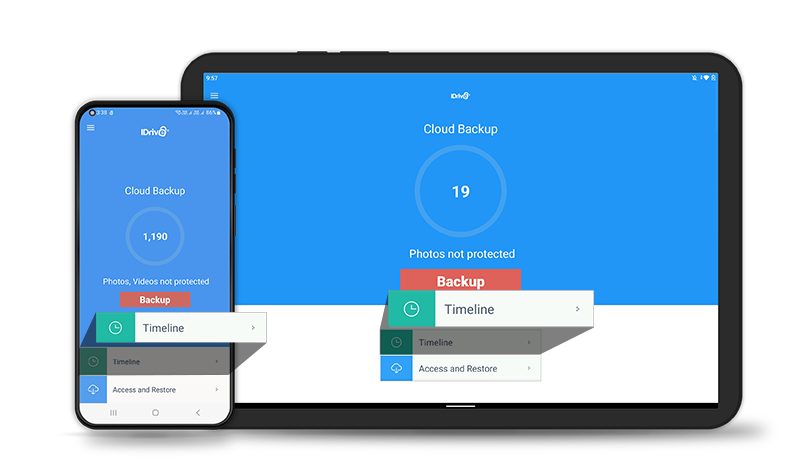
OEM Solutions: The Samsung Cloud Example
Many manufacturers, most notably Samsung, offer their own cloud services that run parallel to Google’s. Samsung Cloud, for instance, often creates a more faithful restoration of the device’s specific look and feel. While it has shifted to using Microsoft OneDrive for photo and file storage, it still excels at backing up Samsung-specific data:
- Home Screen Layout: Restores your exact app icon placement, folders, and widgets.
- Samsung-Specific Apps: Backs up data from Samsung Notes, Samsung Internet (bookmarks and saved pages), and the Secure Folder.
- System Settings: Can include deeper system settings like alarm clocks, Bixby settings, and more.
For users of Samsung Android Phones, using both Google’s backup and Samsung Cloud in tandem provides a more complete and redundant safety net.
The Anatomy of a Perfect Backup: What’s Saved and What’s Left Behind?
The promise of a seamless cloud backup is powerful, but the reality can have frustrating gaps. Knowing precisely what is and isn’t saved is crucial to avoiding the heartbreak of lost data. The “perfect” backup often requires a conscious effort beyond just flipping a switch in the settings.
What’s Reliably Covered
When you switch to a new phone and restore from your Google backup, you can generally count on a smooth transition for your core data. Your Google Contacts will populate, your Wi-Fi networks will be remembered, and your wallpaper will reappear, giving you a comforting sense of familiarity. Your SMS/MMS history will be there, and many of your apps will redownload automatically from the Play Store. This is the magic that makes upgrading devices so much easier than it was a decade ago.
The Common Pitfalls and Data Black Holes
The problems arise in the details. Here are the most common data types that fall through the cracks of a standard cloud backup, leading to user frustration:

- The ‘Downloads’ Folder: This is the biggest offender. Boarding passes, concert tickets, important PDFs, and downloaded music files stored in your local ‘Downloads’ folder are almost never included in a cloud backup. Real-World Scenario: You save a critical PDF of your insurance card to your phone for easy access. A month later, your phone breaks. When you restore to a new device, your apps and contacts are back, but that crucial file is gone forever because it was only stored locally.
- In-App Data for Non-Compliant Apps: While Google provides the framework for developers to back up app data, not all of them use it. This is why you might find your progress in one game is restored perfectly, while another starts you back at level one.
- Two-Factor Authentication (2FA) Apps: This is a critical security blind spot. Apps like Google Authenticator, by default, store their secret keys only on the device. If you lose your phone without having manually exported these keys or enabled the app’s own cloud sync feature, you can be locked out of your online accounts.
- Locally Stored Media: Google Photos is an excellent service for backing up photos and videos, but it’s a separate sync, not part of the core device backup. If you have folders of photos or videos on your device that you’ve excluded from the Google Photos sync (perhaps to save cloud space), they will not be backed up.
Crafting Your Bulletproof Backup Strategy: Best Practices & Pro Tips
A truly resilient backup strategy is proactive, not passive. It involves understanding the tools at your disposal and creating layers of protection. Don’t just assume your digital life is safe; take these steps to ensure it is.
Step 1: Audit and Verify Your Current Backup
Don’t wait for a disaster to discover your backup has been failing. You can manually check its status and content.
- How to Check: Go to Settings > Google > Backup. Here you can see when the last backup was performed and what’s included. You can also go into the Google One app or the Google Drive app (under the “Backups” section) to see a list of your device backups and the app data they contain.
- Take Action: If you see that your backup hasn’t run in weeks, a “Backup now” button is your best friend. This simple check can be the difference between a smooth recovery and a major headache.
Step 2: Embrace the Multi-Layered Approach
Relying on a single service is a risk. For the ultimate peace of mind, combine the strengths of different systems.
- Google + OEM: If you have a Samsung, Pixel, or OnePlus phone, enable both the native Google backup and the manufacturer’s cloud service. Google handles the core data, while the OEM service often provides a more detailed restoration of the device’s unique features and layout.
- Automate Your Important Files: For those crucial files in your ‘Downloads’ folder, don’t leave them there. Use an app like Google Drive, Dropbox, or OneDrive to create a specific folder that automatically syncs to the cloud. Treat it as your “digital safe” for important documents.
- The 3-2-1 Rule: For irreplaceable data like family photos, consider the professional “3-2-1” backup rule: Three copies of your data, on two different types of media, with one copy stored off-site (the cloud). This could mean having photos on your phone, backed up to Google Photos (off-site), and occasionally copied to an external hard drive (different media).
Step 3: Master Your Photo and Video Backup
For most people, photos and videos are their most precious data. Configure Google Photos properly.
- Storage Quality: Choose between “Storage saver” (high quality, slightly compressed) and “Original quality.” The former is great for most users and doesn’t consume your storage as quickly. If you’re a serious photographer, paying for a Google One plan to store at original quality is a worthwhile investment.
- Check Your Folders: Dive into the Google Photos settings (Photos settings > Backup > Back up device folders) and ensure that folders created by other apps (like WhatsApp, Instagram, or a photo editor) are also being backed up.
The Future of Android Backup and Your Digital Legacy
The world of Android backup is constantly evolving, driven by user expectations and the ever-growing ecosystem of connected devices. As we see more sophisticated Android Gadgets like foldable phones, smartwatches, and tablets become mainstream, the need for a unified, seamless, and secure backup system becomes even more critical. The latest Android News often hints at Google’s efforts to close the remaining gaps. We’re seeing a push towards more comprehensive app data backups and stronger security measures like end-to-end encryption for cloud data, ensuring that not even Google can access your backed-up information.
Furthermore, the concept of a “device backup” is expanding. It’s no longer just about your phone. It’s about your digital identity. Your smartwatch faces, your tablet’s app layout, and your smart display’s photo reel are all part of this identity. The future lies in a holistic system that captures the state of your entire personal ecosystem, allowing you to move between devices—or recover from a loss—with zero friction and zero data loss. Investing a little time to understand and manage these systems today is the best way to prepare for the seamlessly connected future of tomorrow.
Conclusion: Take Control of Your Digital Safety Net
Your Android phone is the central hub of your modern life, a repository of memories, connections, and crucial information. While Google and device manufacturers provide powerful tools to protect this data, the ultimate responsibility lies with you. The “set it and forget it” approach is a good start, but it’s not a complete strategy. By understanding the different layers of the cloud ecosystem, recognizing the common data black holes, and implementing a proactive, multi-layered approach, you transform your backup from a passive feature into an active, resilient digital lifeboat. Take a few minutes today to audit your settings, verify your last backup, and ensure your most precious files are actively synced. In the dynamic world of Android Phones, this small investment of time is the best insurance you can have for your digital life.