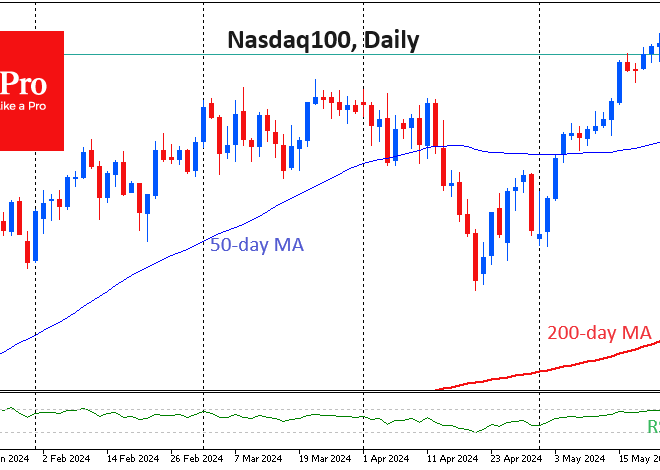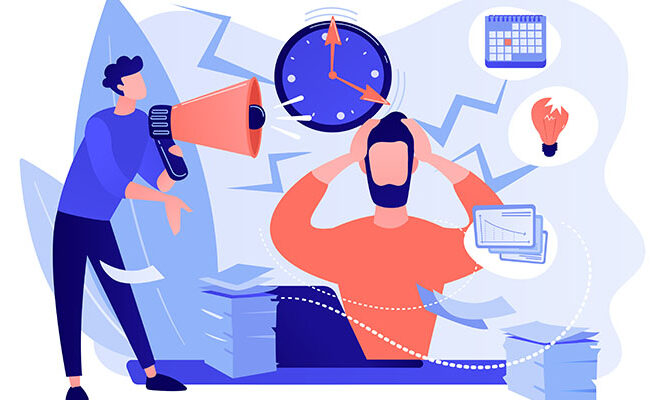Beyond the Basics: Unlocking the Power of Android’s Hidden Accessibility Features
The Most Powerful Android Features You’re Probably Not Using
In the fast-paced world of Android News, we’re constantly bombarded with talk of faster processors, brighter displays, and revolutionary camera systems. We celebrate the latest flagship Android Phones for their raw power and sleek designs. We marvel at innovative Android Gadgets that promise to streamline our lives. Yet, nestled deep within the settings of every single one of these devices lies a suite of tools so powerful, so transformative, that it can fundamentally change how a person interacts with their digital world. We’re talking about Android’s Accessibility features.
For too long, “accessibility” has been mistakenly pigeonholed as a niche category for a small subset of users. The reality is far more profound. These features represent the pinnacle of inclusive design, offering solutions not just for permanent disabilities but for temporary impairments and situational challenges that affect every single one of us. Can’t hear a video in a noisy café? There’s a feature for that. Struggling to use your phone one-handed while carrying groceries? There’s a feature for that, too. This article will take you on a deep dive beyond the surface, exploring how Android’s accessibility suite is not just a collection of settings, but a testament to a more human-centric approach to technology that makes your device truly yours.
The Unsung Hero of Your Android Phone: Demystifying the Accessibility Suite
When you navigate to Settings > Accessibility on your Android device, you’re not just opening another menu. You’re unlocking a powerful command center designed to adapt your phone to your unique needs. While many associate this section with a single feature, the TalkBack screen reader, that’s merely the tip of the iceberg. The modern Android Accessibility Suite is a comprehensive toolkit categorized to address a wide spectrum of needs.
Beyond Screen Readers: A Spectrum of Support
Google organizes these powerful tools into intuitive categories, making it easier to find what you need. The main categories you’ll encounter are:
- Vision: This goes far beyond TalkBack. It includes features like Select to Speak, where the phone reads only the text you highlight; Magnification, which lets you zoom into any part of the screen with a simple gesture; and display adjustments like Color Correction for color blindness and High-contrast text to improve readability in any lighting condition.
- Hearing: This category is home to some of Android’s most impressive recent innovations. Live Caption automatically provides real-time captions for any media playing on your phone, while Sound Amplifier uses your headphones to clarify conversations and reduce background noise. Sound Notifications actively listens for critical alerts like a smoke alarm or a baby crying and notifies you visually.
- Interaction and dexterity: For users who find touch-based navigation challenging, these tools are game-changers. Switch Access allows for full device control using external buttons or even facial gestures. The Accessibility Menu provides a large, on-screen icon for quick access to essential functions like volume control, recent apps, and screenshots, minimizing the need for precise physical button presses.
Why Accessibility Matters for Every User
The true genius of these features is their universal applicability. Think about the concept of a “situational disability.” You’re in a quiet library and forgot your headphones but need to watch a video for class—Live Caption saves the day. You’re trying to follow a recipe on your phone, but your hands are covered in flour—voice commands via the Google Assistant become an essential dexterity tool. You’re walking in bright sunlight and can’t read a message—toggling on High-contrast text makes it instantly legible. These are not edge cases; they are everyday scenarios where accessibility features enhance the usability of our beloved Android Phones for everyone.
Power Features in Your Pocket: A Closer Look at Android’s Accessibility Tools
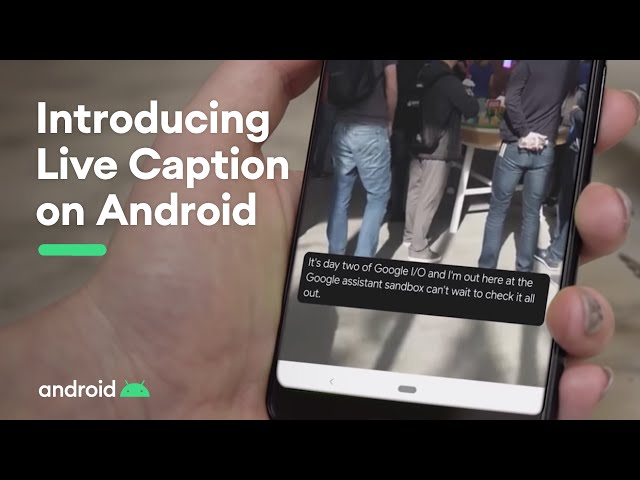
While the sheer number of options can seem daunting, a few standout features exemplify the incredible innovation happening in this space. These tools, powered by on-device machine learning and thoughtful design, are transforming phones from simple communication devices into indispensable life aids.
Live Caption: Your Personal, Real-Time Subtitler
Arguably one of the most celebrated accessibility features in recent Android News, Live Caption is a marvel of on-device AI. With a single tap, it transcribes audio from videos, podcasts, and even phone calls (on Pixel devices) in real-time, overlaying captions directly on your screen. Because all the processing happens securely on your device, it works without an internet connection and maintains your privacy.
Real-World Scenario: Imagine you’re a student on a noisy commuter train trying to review a recorded lecture. Or you’re a person who is deaf or hard of hearing wanting to follow along with the latest viral video on social media. Or you’re simply in a public space and want to watch something without disturbing others. In all these cases, Live Caption provides immediate, seamless access to audio content. It’s a feature that, once you use it, you’ll wonder how you ever lived without it.
Sound Amplifier & Sound Notifications: An Extra Pair of Ears
This dynamic duo works to enhance your awareness of the auditory world around you. Sound Amplifier is far more sophisticated than a simple volume booster. When used with wired or Bluetooth headphones, it allows you to fine-tune your audio environment. You can amplify quiet sounds without boosting loud noises, and its interface lets you adjust frequencies and reduce background noise to focus specifically on conversations. It’s perfect for enhancing the audio from a TV across the room or having a clearer conversation in a bustling restaurant.
Sound Notifications takes this a step further by turning your phone into a vigilant listener. It runs in the background and uses the microphone to identify ten critical household sounds, including smoke and fire alarms, shouting, a baby crying, and a dog barking. When it detects one of these sounds, it sends a notification to your phone and any connected Android Gadgets like a smartwatch, complete with a flashing light if you choose. For someone with profound hearing loss, this isn’t just a convenience; it’s a critical safety feature.
Switch Access: Controlling Your Phone Without Touching the Screen
For individuals with significant motor impairments, Switch Access is a gateway to digital independence. It enables a user to control their entire Android device without ever touching the screen. Instead, they can use an external device—a “switch”—to navigate. This could be a physical button they can press with their hand or head, a sip-puff device, or even, thanks to recent updates, their own facial expressions. The “Camera Switches” feature lets you assign controls to gestures like opening your mouth, smiling, or looking left or right. The software automatically scans through the clickable items on the screen, and the user simply activates their switch to select the highlighted item. This level of control opens up a world of communication, entertainment, and productivity.
From Niche Feature to Mainstream Innovation: Accessibility’s Ripple Effect
The push for greater accessibility has a profound and often unseen impact on the entire Android ecosystem. The technologies developed to solve specific challenges for one group of users frequently become the foundation for mainstream features that benefit everyone.
Driving Hardware and Software Innovation

The development of on-device AI for features like Live Caption and Live Transcribe has spurred advancements in mobile processing that improve speed and privacy for all users. The need for clear, non-visual feedback has led to more sophisticated and nuanced haptic engines in high-end Android Phones, enhancing everything from gaming to simple notification alerts. Google’s entire Material You design language, a major topic in recent Android News, is built on principles of accessibility. Its focus on contrast, customizable color palettes, and responsive layouts inherently creates a more legible and user-friendly experience for all.
The Google Assistant as a Universal Accessibility Tool
Think of the Google Assistant as the ultimate accessibility feature. For a person with a visual impairment, saying “Hey Google, read my last text message” is a necessity. For someone with a motor disability, “Hey Google, turn on the lights” is an act of independence. For the rest of us, these same commands are powerful conveniences we use while driving, cooking, or simply when our hands are full. The seamless integration of voice control across the OS and with countless smart Android Gadgets is a direct result of designing for a hands-free, eyes-free experience—a core tenet of accessibility.
The App Developer’s Responsibility
This push for accessibility extends to the app ecosystem. Google provides developers with a suite of tools to test and ensure their apps are usable by everyone. However, common pitfalls remain. Apps with unlabeled buttons are invisible to screen readers. Low-contrast color schemes can be unreadable for users with low vision. Touch targets that are too small can be impossible to hit for someone with a motor tremor. As a user, you can champion this cause by supporting developers who prioritize inclusive design and by providing feedback when an app falls short. A truly accessible phone requires an accessible ecosystem of apps.
Making Your Android Work for You: Practical Tips and Considerations
Ready to explore? Here’s how to get started and make the most of these powerful tools without feeling overwhelmed.
How to Find and Enable Accessibility Features
Getting started is simple. On virtually all Android Phones, you can find these settings by following this path:
- Open the Settings app.
- Scroll down and tap on Accessibility.
- Explore the categorized menus (Vision, Hearing, etc.) to find the features discussed.
One of the most useful first steps is to enable the Accessibility Menu. This adds a small, persistent icon (or a two-finger swipe-up gesture) to your screen that opens a large, easy-to-read menu of shortcuts. From here, you can instantly access the Google Assistant, take a screenshot, lock your screen, or control volume and brightness—all without fumbling for physical buttons.
Tips for a Better Experience
- Start Small: Don’t enable ten new features at once. Pick one that seems useful, like Select to Speak or the Accessibility Menu, and integrate it into your daily routine. Once you’re comfortable, explore another.
- Customize Everything: Android’s power lies in its customizability. Dive into the settings for each feature. You can change the speech rate and verbosity of TalkBack, adjust the color and size of Live Captions, and set custom shortcuts for Magnification.
- Be Mindful of Battery: Some of the most powerful features, like Sound Notifications or Camera Switches that constantly use your phone’s microphone or camera, can have an impact on battery life. Be aware of this and enable them when you need them most.
- Explore the Play Store: Beyond the built-in tools, the Google Play Store is home to a rich ecosystem of third-party accessibility apps, from alternative keyboards to specialized screen readers.
Conclusion: Your Phone, Your Way
The journey through Android’s accessibility settings reveals a core truth about modern technology: the best design is inclusive design. These features are not afterthoughts; they are a robust, powerful, and deeply integrated part of the Android experience. They represent a commitment to ensuring that our digital tools adapt to us, not the other way around. By moving beyond the default settings, we can all unlock a more personal, powerful, and efficient relationship with our devices.
The next time you read Android News about the latest flagship device, remember that its true power isn’t just in the gigahertz or megapixels. It’s in the thoughtful, inclusive software that allows every user to tailor that power to their own life. So take a few minutes to explore the Accessibility menu on your Android Phone. You might just discover your new favorite feature.