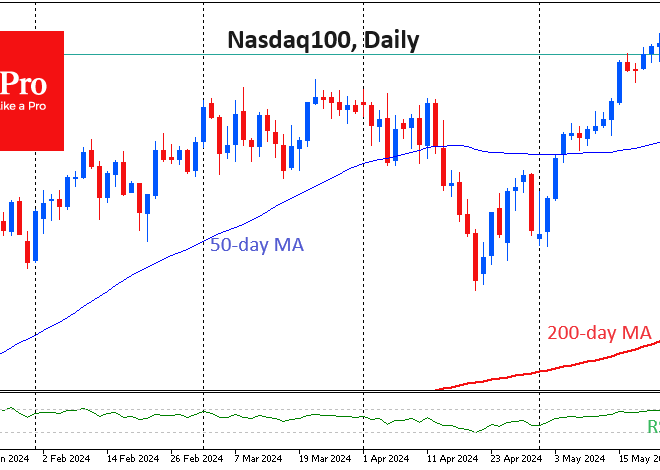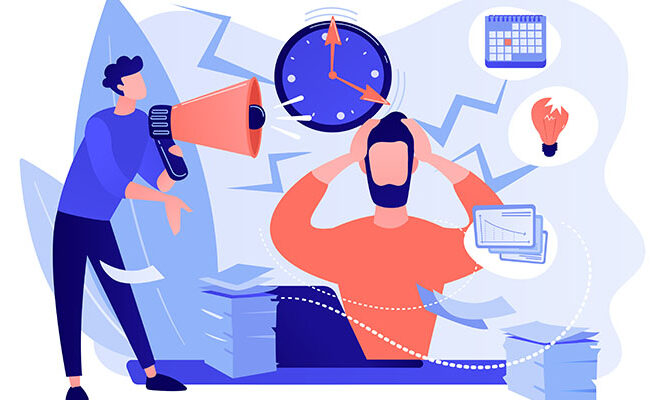The Ultimate Guide to Android Customization: Make Your Phone Truly Yours
The Art of Personalization: Why Android Customization Still Reigns Supreme
In a world of polished glass and metal slabs, our smartphones have become deeply personal extensions of ourselves. They hold our conversations, our memories, and our access to the digital world. Yet, for many, the device in their pocket looks and feels identical to millions of others. This is where Android’s single greatest strength shines through: customization. While competitors offer a curated, locked-down experience, Android provides a sprawling canvas, inviting you to pick up a digital paintbrush and create a user experience that is uniquely yours. This isn’t just about changing a wallpaper; it’s about fundamentally altering how you interact with your device, boosting your productivity, and creating a digital space that reflects your personality.
This comprehensive guide will move beyond the surface-level tips and dive deep into the world of Android theming and personalization. We’ll explore everything from simple launcher swaps to complex, system-wide modifications. Whether you’re a newcomer curious about icon packs or a seasoned enthusiast looking to perfect your setup, this article will provide actionable insights to transform your device. Forget the generic grid of icons; it’s time to build a home screen that works for you, looks how you want, and makes your phone a true one-of-a-kind gadget. The latest Android News may focus on hardware, but the software experience is where the magic truly happens.
Section 1: The Canvas of Customization: Understanding Android’s Open Nature
To truly appreciate Android customization, one must understand its philosophical roots. Android’s foundation is the open-source Android Open Source Project (AOSP). This “open” nature is the key that unlocks the door to personalization, standing in stark contrast to the “walled garden” approach of Apple’s iOS. While iOS provides a highly polished, consistent, and secure experience, it does so by tightly controlling what users and developers can change. On an iPhone, your home screen is, for the most part, a grid of icons. On an Android phone, the home screen is a blank slate.
The Layers of Personalization
Customization on Android Phones isn’t a single feature but a series of layers that you can modify. Think of it like dressing up a mannequin:
- The Manufacturer Skin (OEM UI): This is the base outfit provided by the manufacturer. It’s the first layer of software you interact with. Examples include Samsung’s One UI, Google’s Pixel UI, and OnePlus’s OxygenOS. Each has its own design language, feature set, and level of customizability. One UI is known for its feature-rich environment, while Pixel UI is praised for its clean, “stock” Android feel.
- Launchers: If the OEM skin is the outfit, the launcher is the entire wardrobe. A launcher is an app that controls your home screen, app drawer, and overall navigational interface. Swapping your launcher is the single most impactful change you can make without diving into technical modifications.
- Icon Packs & Widgets: These are the accessories. Icon packs change the look of your app icons to create a cohesive theme, while widgets are interactive windows into your apps that live on your home screen, displaying everything from weather forecasts to your daily to-do list.
- System-Level Theming: This is like changing the color palette of the entire room. Modern Android versions, especially with Material You, allow for system-wide color changes based on your wallpaper, affecting menus, quick settings, and compatible apps.
This layered approach means you can mix and match. You can run a third-party launcher on a Samsung phone, apply a minimalist icon pack, and add information-dense widgets, creating an experience that is far removed from the out-of-the-box software.
![Android custom home screen - How to Customize Android Home Screen Like a Pro [2025] - TechPP](https://android-digest.com/wp-content/uploads/2025/12/inline_58b973df.webp)
Section 2: Your Digital Makeover: A Deep Dive into Customization Tools
Now that we understand the layers, let’s explore the tools you’ll use to paint your canvas. The Google Play Store is a treasure trove of apps designed to transform your Android experience. Here’s a breakdown of the most essential categories and our top recommendations.
Launchers: The Foundation of Your Home Screen
A custom launcher replaces the default home screen on your device. This is your command center, and choosing the right one is crucial. Each offers a different philosophy on how a home screen should function.
- Nova Launcher: The undisputed king of customization. If you can think of a tweak—grid size, icon scaling, folder appearance, dock settings, gesture controls—Nova probably has an option for it. It’s perfect for the power user who wants granular control over every single pixel. It’s a stable, powerful, and endlessly flexible choice.
- Action Launcher: Built for speed and efficiency. Action Launcher’s standout features are its “Covers” and “Shutters.” Covers let you tap a folder to open the first app or swipe to open the folder itself. Shutters let you swipe on an app icon to reveal its widget. It’s brilliant for keeping a clean home screen while maintaining quick access to information.
- Niagara Launcher: The minimalist’s dream. Niagara ditches the traditional grid for a clean, alphabetical list of your apps. It’s designed for one-handed use and focuses on reducing distractions. If you find yourself overwhelmed by clutter and notifications, Niagara offers a breath of fresh air and a truly unique, ergonomic experience.
- Microsoft Launcher: The best choice for users embedded in the Microsoft ecosystem. It features a customizable feed with widgets for your calendar, Sticky Notes, and To Do list, and it syncs beautifully with your Windows PC. Its performance is snappy, and its design is clean and professional.
Icon Packs & Widgets: The Art of Detail
Once your launcher is set, it’s time to accessorize. Icon packs are collections of custom-designed icons that you apply through your launcher’s settings. They can transform a messy, inconsistent grid of app icons into a work of art.
- For a Clean Look: Check out “Whicons” (a massive collection of minimalist white icons) or “Lines” (simple outlined icons).
- For a Stock Feel: “Pix Material You Icons” dynamically changes its colors to match your wallpaper, just like on a Google Pixel phone.
- For a Unique Style: “Crayon Icon Pack” gives your phone a playful, pastel, and cartoonish look.
Widgets take this a step further. While most apps come with their own widgets, the real power lies in custom widget makers. KWGT (Kustom Widget Maker) is a game-changer. It gives you a blank canvas and the tools to build any widget you can imagine, from a simple, elegant clock to a complex dashboard showing battery percentage, upcoming appointments, and CPU temperature. It has a learning curve, but mastering it allows for a level of personalization that is simply unmatched.
Section 3: Beyond the Surface: Advanced Theming and Real-World Setups
While launchers and icons change the surface, modern Android allows you to push personalization even deeper into the system. This is where your device truly starts to feel cohesive and intelligently designed around you.
System-Wide Theming with Material You
A major topic in Android News since its introduction in Android 12, Material You is Google’s dynamic theming engine. It automatically extracts colors from your wallpaper and applies them as an accent color throughout the entire user interface. This includes the Quick Settings panel, the lock screen clock, settings menus, and any app that supports it. On Google Pixel phones and many other modern Android Phones running Android 12 or newer, this creates a beautiful, unified look that changes every time you change your wallpaper. It’s a simple yet profound feature that makes the OS feel alive and personal without requiring any third-party apps.
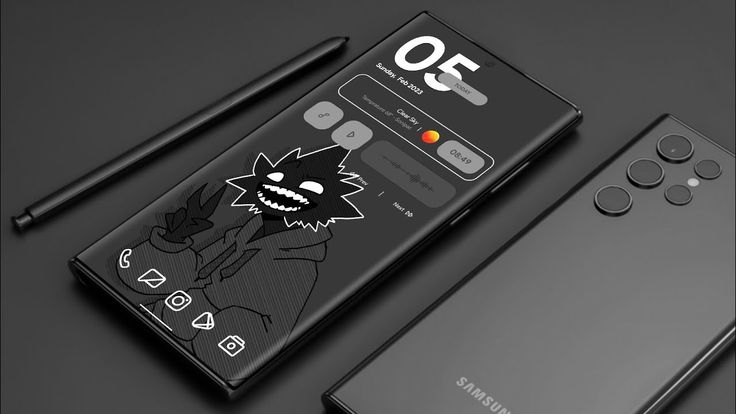
Many manufacturers, like Samsung, also offer their own Theme Stores. These are often easier to use, offering one-click installs for entire themes that include wallpapers, icons, and system color changes. The downside is that they can be less flexible than building a setup from scratch, and many of the best themes are paid.
Case Studies: Building a Purpose-Driven Home Screen
Let’s apply these concepts to two real-world scenarios:
- The “Productivity Powerhouse” Setup:
- Launcher: Action Launcher. Use “Covers” for folders like “Work” and “Finance” for quick app access.
- Widgets: A full-screen calendar widget from an app like TickTick or Google Calendar on the leftmost screen. On the main screen, a KWGT widget showing the next appointment, unread emails, and a to-do list.
- Icons: A clean, uniform pack like “Whicons” to reduce visual noise and make finding apps by shape easier.
- Goal: To surface as much actionable information as possible, reducing the need to open apps and minimizing taps to get work done.
- The “Minimalist Zen” Setup:
- Launcher: Niagara Launcher. Only favorite the 8-10 apps you use most for a clean, list-based home screen.
- Widgets: A single, beautifully designed clock and date widget made with KWGT. No other widgets to maintain a clutter-free look.
- Icons: “Lines Icon Pack” to complement the minimalist aesthetic.
- Wallpaper: A subtle, high-resolution photo of a landscape or a simple gradient.
- Goal: To create a calm, distraction-free digital environment that encourages intentional use of the phone rather than mindless scrolling.
Section 4: The Customization Conundrum: Best Practices and Pitfalls
The path to the perfect setup is exciting, but it’s not without its potential pitfalls. Having limitless choice can be both a blessing and a curse. Here are some best practices to keep in mind.
Performance vs. Aesthetics
It can be tempting to install a complex launcher, a dozen widgets, and a flashy live wallpaper. However, every element you add consumes resources—CPU cycles and, most importantly, battery life. A heavily customized setup can bring even high-end Android Gadgets to a crawl, and it can be a significant drain on your battery.
- Best Practice: Start simple. Apply one change at a time and use your phone for a day. Notice any slowdowns or unusual battery drain? If so, that last change might be the culprit.
- Tip: Well-coded apps are key. A lightweight launcher like Niagara will almost always use fewer resources than a poorly optimized one, regardless of features. Stick to popular, well-reviewed apps.
Avoiding “Choice Paralysis”
The sheer number of launchers, icon packs, and widgets can be overwhelming. You can spend hours searching for the “perfect” icon pack only to get frustrated. This is a common pitfall known as choice paralysis.
- Best Practice: Define your goal first. Before you even open the Play Store, ask yourself what you want to achieve. Do you want more information at a glance? A cleaner look? Faster access to apps? Having a clear goal will help you filter out the noise.
- Tip: Seek inspiration. Communities like Reddit’s r/androidthemes are fantastic places to see what others have created. You can often find a look you love and the creator will have listed all the components (launcher, icons, wallpaper) they used.
Security Considerations
In your quest for the perfect theme, you may come across apps or files from outside the Google Play Store. Be extremely cautious. A malicious launcher or icon pack could contain malware or spyware, as it requires significant permissions to function.
- Best Practice: Stick to the Google Play Store whenever possible. It’s not perfect, but Google’s security checks provide a crucial layer of protection.
- Tip: Always check app permissions before installing. Does a wallpaper app really need access to your contacts and microphone? If a permission request seems suspicious, it probably is. Deny it or find another app.
Conclusion: Your Phone, Your Rules
Android customization is more than just a feature; it’s a philosophy. It’s the freedom to reject a one-size-fits-all experience and to mold your most-used device into something that is an authentic reflection of you. It empowers you to build a tool that is hyper-efficient for your workflow or a piece of art that brings you a moment of calm every time you unlock it. From a simple wallpaper change to a complete overhaul with a new launcher, icon pack, and custom-built widgets, the depth of personalization is staggering.
By understanding the tools available, defining your goals, and being mindful of performance and security, you can unlock the true potential of your Android device. So dive in, experiment, and start building. In the world of Android, you are the architect, and your perfect digital space is waiting to be created.