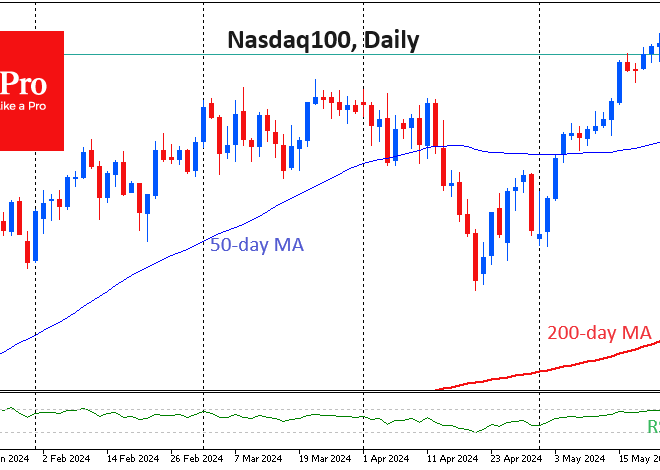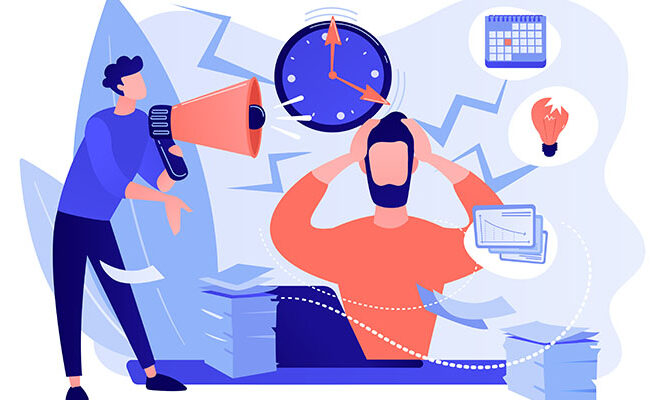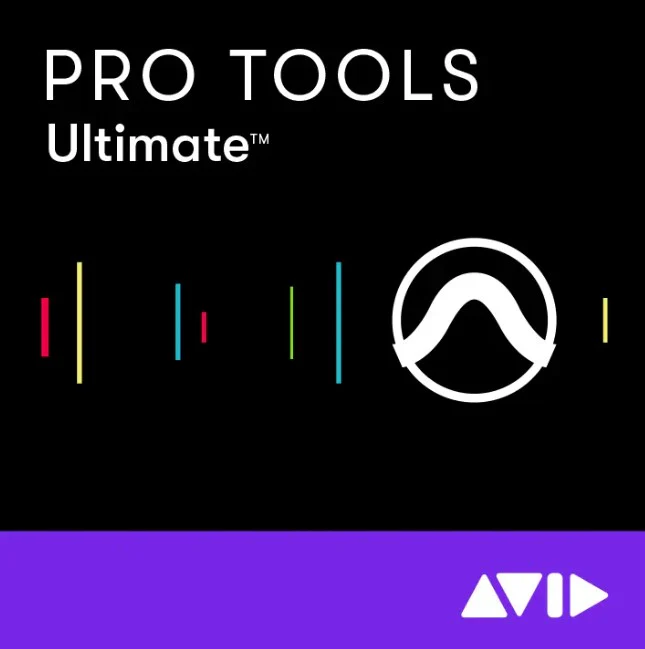
The Ultimate Guide to Android Customization: Unleash Your Phone’s True Potential
In a world saturated with sleek, monolithic slabs of glass and metal, our smartphones have become our most personal computers. Yet, for many, the experience remains dictated by the manufacturer. You buy a phone, and you live within the visual and functional walls its creators built. But what if your device could be more? What if it could be a true reflection of your personality, your workflow, and your aesthetic? This is the core promise of Android, a promise of unparalleled freedom and personalization. While the latest Android News often focuses on flashy hardware releases, the platform’s true superpower has always been its deep, accessible customizability.
This comprehensive guide isn’t about coding or complex technical jargon. It’s for every user who has ever looked at their home screen and thought, “This could be better.” We’ll dive deep into the world of launchers, widgets, icon packs, and system-level themes, transforming your device from a generic gadget into a bespoke tool. We will explore how to craft a unique user experience, optimize for productivity, and avoid the common pitfalls of performance degradation and battery drain. Get ready to unlock the full potential of your Android phone and make it truly yours.
The Canvas of Customization: Why Android Reigns Supreme
The fundamental difference between Android and its primary competitor, iOS, lies in philosophy. While Apple offers a meticulously curated, closed ecosystem—a beautiful, walled garden—Google’s Android is an open-source playground. This openness is the bedrock upon which the entire customization ecosystem is built. It’s the reason why a Samsung Galaxy, a Google Pixel, and a OnePlus phone, all running Android, can feel like entirely different devices right out of the box. This diversity is a constant source of discussion in the world of Android Phones, where the software experience is just as important as the hardware specifications.
Understanding the Layers of Personalization
Android customization isn’t a single feature; it’s a series of layers you can modify. Think of it like redecorating a house. You can change the big things, like the wall color, or the small things, like the throw pillows.
- Manufacturer Skins (OEM UIs): This is the base layer. It’s the “house” the manufacturer built for you. Samsung has its feature-rich One UI, Google has the clean Pixel UI, and OnePlus offers the fluid OxygenOS. Each comes with its own look, feel, and exclusive features.
- Launchers: If the OS is the house, the launcher is the interior design and floor plan of your main living areas (the home screen and app drawer). It controls the grid layout, app icons, animations, and gestures. Swapping your launcher is the single most impactful change you can make.
- Icon Packs: These are the decorative elements. An icon pack can change every single app icon on your phone to match a consistent theme, whether it’s minimalist, neon, cartoonish, or vintage.
- Widgets: These are functional art pieces for your home screen. They provide at-a-glance information—like weather, calendar events, or news headlines—without needing to open an app. Modern tools allow you to design them from scratch.
- System-Level Themes: This is the deepest layer, affecting elements like the Quick Settings panel, the Settings menu, and system-wide fonts. With recent Android versions, features like Material You have made this more accessible than ever.
This layered approach means you can customize as much or as little as you want. You can simply change your wallpaper or go all-in and build a home screen that looks like nothing else on the planet. The choice is entirely yours.
Your Personal Android Toolkit: A Deep Dive into Customization Tools
Knowing the layers is one thing; having the right tools to modify them is another. The Google Play Store is a treasure trove of apps designed to help you personalize every pixel of your experience. Let’s break down the essential tools you’ll need to start your customization journey.
Launchers: The Foundation of Your Home Screen
The stock launcher that comes with your phone is often good, but a third-party launcher is great. These apps replace your home screen and app drawer, offering a level of control that manufacturer UIs simply can’t match. They are the skeleton key to unlocking true personalization.
Top Contenders:

- Nova Launcher: The long-reigning king of customization. Nova offers granular control over everything: icon size, grid layout, folder appearance, animations, dock settings, and powerful gesture controls.
- Action Launcher: Known for its innovative features like “Covers” (which turn folders into tappable app shortcuts) and a quick-access side drawer, Action Launcher is built for speed and efficiency.
- Microsoft Launcher: An excellent choice for those embedded in the Microsoft ecosystem, it offers a personalized news feed, seamless integration with Windows’ “Your Phone” app, and a clean, productive interface.
Case Study: The “Pixel-ify” Project
Let’s take a real-world scenario. You love the hardware of your Samsung Galaxy S-series phone but prefer the clean software aesthetic of a Google Pixel. Here’s how you can achieve it in under 15 minutes:
- Install a Launcher: Download Nova Launcher from the Play Store and set it as your default home app.
- Get the Look: In Nova Settings, adjust the desktop grid to 5×5, set the app drawer to a vertical swipe-up style, and enable the Google Discover page integration (requires a companion app).
- Iconography: Install a Pixel-style icon pack like “Pixel Pie Icon Pack” from the Play Store and apply it through Nova’s “Look & Feel” settings.
- The Final Touch: Add a Pixel-style “At a Glance” widget. You can use another app like “Another Widget” or, for ultimate control, create your own using KWGT (Kustom Widget Maker) to perfectly replicate the look and data points.
In a few simple steps, you’ve fundamentally changed the user experience of your device, demonstrating the transformative power of a simple launcher and icon pack.
Icon Packs and Widgets: The Art and Information
If launchers are the foundation, icons and widgets are the soul of your setup. They dictate the visual theme and the flow of information.
Icon Packs are simple to use. Once installed from the Play Store, you apply them through your third-party launcher’s settings. Popular choices range from the ultra-clean “Whicons” (all-white icons) to the colorful and shapeless “Crayon Icon Pack.”
Widgets have evolved far beyond simple clocks. With apps like KWGT (Kustom Widget Maker), you are given a blank canvas and the tools to build any widget imaginable. You can combine a clock, weather forecast, battery percentage, and music controls into a single, beautifully designed element. The community around KWGT is massive, with thousands of pre-made presets available to import and tweak, making even complex designs accessible to beginners. These tools are what make modern Android Gadgets feel so information-dense and personal.
The Performance vs. Personality Trade-off: Navigating the Pitfalls
With great power comes great responsibility. While Android customization is incredibly rewarding, diving in without caution can lead to a sluggish device with poor battery life. Understanding the potential trade-offs is crucial for creating a setup that is both beautiful and functional.
Common Pitfall 1: Battery Drain
Your phone’s battery is a finite resource, and certain customizations are thirstier than others. The biggest culprits are often elements that require constant processing or data fetching.
- Live Wallpapers: A video or a complex, animated wallpaper requires the GPU to be constantly working, which can significantly impact battery life compared to a static image.
- Poorly Coded Widgets: A widget that updates its information (e.g., weather, news, system stats) every few seconds will repeatedly wake the CPU and use data, draining the battery much faster than one that updates every 30 minutes or an hour.
- Too Many Widgets: Each widget runs as a separate process. Having a dozen widgets all pulling data simultaneously can create a constant drain.
Best Practice: Be mindful of refresh rates. Use widgets from reputable developers and set their update intervals to be as long as is practical for your needs. Check your phone’s battery usage stats in Settings to identify any misbehaving apps or widgets.
Common Pitfall 2: Performance Hits and Lag
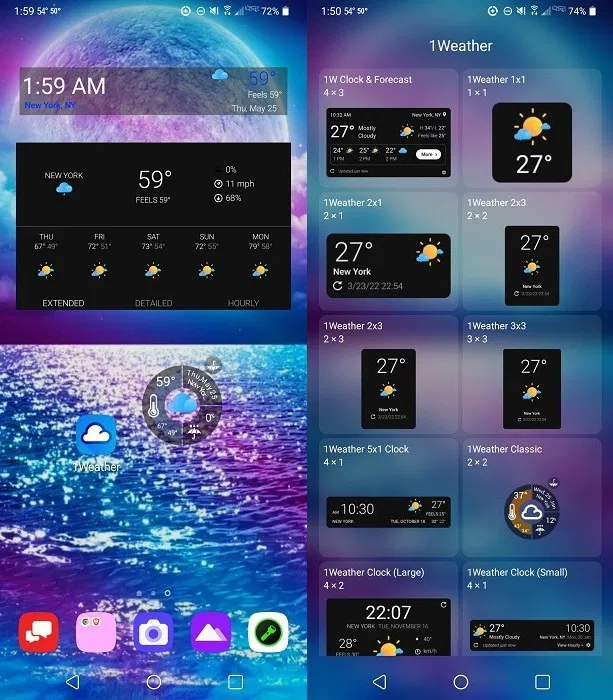
Heavy customization can sometimes slow down your phone, especially on mid-range or older hardware. This “lag” usually stems from excessive use of system resources.
- Resource-Intensive Launchers: While most popular launchers are highly optimized, some with heavy 3D effects or complex animations can consume more RAM and CPU cycles, leading to stuttering when navigating the UI.
- Animation Overload: Setting custom animations to be overly long or complex in a launcher’s settings can create the perception of lag, even if the phone is performing fine.
Best Practice: Stick to well-reviewed, popular launchers like Nova or Action, which are known for their performance. If you experience lag, try disabling or simplifying transition animations within your launcher’s settings. A clean, simple setup will almost always be faster than a cluttered one.
Common Pitfall 3: Security Risks
The open nature of Android is a double-edged sword. It allows for incredible freedom but also requires user vigilance. The biggest security risk comes from sourcing apps outside of the official Google Play Store.
- Sideloading from Untrusted Sources: Downloading a “.apk” file for a paid launcher or icon pack for free from a shady website is a recipe for disaster. These files can be bundled with malware, adware, or spyware.
- Excessive Permissions: Even on the Play Store, be cautious. Does a simple icon pack really need access to your contacts and location? Read the permission requests an app makes before installing it.
Best Practice: Always download customization apps from the Google Play Store. Before installing any app, check its rating, read recent reviews, and scrutinize the permissions it asks for. Your data security is worth more than any visual theme.
The Future of Personalization: Material You, AI, and Beyond
The world of Android customization is constantly evolving. What was once the domain of hardcore hobbyists is becoming more integrated and intelligent. The latest Android News is filled with developments that are pushing the boundaries of what’s possible.
Material You: Intelligent, Automated Theming
Google’s introduction of Material You with Android 12 was a game-changer. It’s a dynamic theming engine that analyzes your wallpaper and extracts a palette of complementary colors. It then applies this color scheme across the entire operating system—from the Quick Settings toggles and the lock screen clock to the icons of supported apps. This creates a cohesive, personal look automatically, without needing third-party tools. It represents a shift towards smarter, more accessible personalization that works for everyone, not just power users.
The Role of AI and Contextual Interfaces
The next frontier is likely to be driven by artificial intelligence. Imagine a launcher that learns your habits and dynamically adjusts your home screen. For example, it could surface your music and navigation apps during your morning commute, your work-related apps during the day, and your streaming and reading apps in the evening. AI could also be used to generate truly unique icon packs or wallpapers based on a simple text prompt, offering infinite variability. These contextual interfaces will make our Android Phones not just personalized, but truly intelligent partners.
Recommendations: Is Heavy Customization for You?
While the possibilities are endless, deep customization isn’t for everyone. Here’s a quick breakdown:
- For the Power User & Tinkerer: Absolutely. The joy of crafting a perfect, hyper-efficient setup is a reward in itself. Dive into Nova Launcher, KWGT, and explore the depths of what’s possible.
- For the Aesthetically Minded: Yes. If you want your phone to be a beautiful object that reflects your style, using icon packs, custom widgets, and creative wallpapers is a fantastic and accessible hobby.
- For the Minimalist/Productivity-Focused: Customization can be a powerful tool for you, too. Use a minimalist launcher to hide distracting apps, or set up gestures to quickly launch your most-used work tools. The goal isn’t just beauty, but also function.
- For the Casual User: If you’re happy with your phone out of the box, that’s perfectly fine! But don’t be afraid to experiment. Try a new wallpaper and see how Material You changes your system colors, or install a simple widget for your calendar. You might be surprised how a small change can improve your daily experience.
Conclusion: Your Phone, Your Rules
In an age of technological conformity, Android’s commitment to customization remains its most defining and empowering feature. It elevates a simple communication device into a personal statement, a productivity powerhouse, or a digital work of art. From the simple act of changing an icon pack to the complex process of building a widget from scratch, personalization allows you to shape your technology to fit your life, not the other way around. By understanding the tools available, being mindful of the potential pitfalls, and starting with small, meaningful changes, you can embark on a rewarding journey. So go ahead—explore the Play Store, experiment with a new launcher, and craft an experience that is unapologetically, uniquely you. After all, it’s your phone; you should make the rules.